Common Filters
-
All Tickets a. Displays all tickets available in the system, regardless of their status or assignment.
-
All Assigned Tickets a. Shows tickets that have been assigned to agents for resolution. Since the count is 0, no tickets are currently assigned.
-
My Assigned Tickets a. Lists tickets that are specifically assigned to the logged-in user. The 0 count indicates no tickets are assigned to them.
-
Ticket as Watchers a. Displays tickets where the user is added as a "Watcher," meaning they can monitor updates but may not have direct responsibility.
-
Unassigned Tickets a. Shows tickets that are yet to be assigned to an agent. These tickets need to be allocated to ensure resolution.
-
My Submitted Tickets a. Lists tickets that the logged-in user has submitted. This allows users to track requests or incidents they have raised.
-
All Open Tickets a. Filters tickets that are still open (not resolved or closed). These require action or resolution.
These filters help agents, requesters, and administrators efficiently manage and track tickets based on their role and responsibilities.
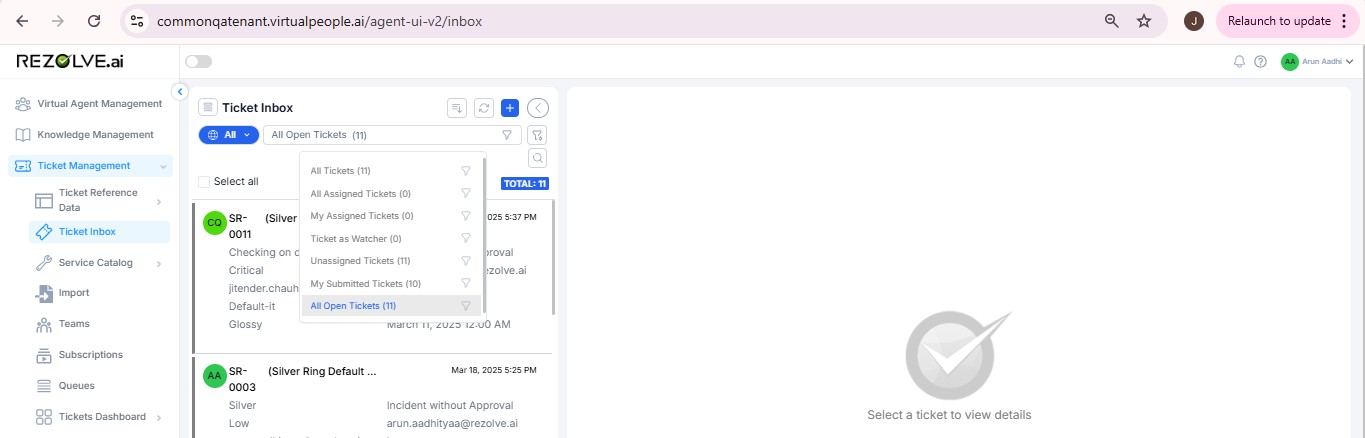
Advanced Filtering Options
Status-Based Filters
- Open Tickets: Shows all tickets that have not been resolved or closed
- In Progress: Displays tickets that are currently being worked on
- On Hold: Shows tickets that have been temporarily paused
- Resolved: Lists tickets that have been resolved but not yet closed
- Closed: Shows tickets that have been fully completed and closed
Priority-Based Filters
- Critical: Displays high-priority tickets requiring immediate attention
- High: Shows tickets with significant impact requiring prompt resolution
- Medium: Lists tickets with moderate impact and standard resolution times
- Low: Shows tickets with minimal impact that can be addressed when resources permit
Time-Based Filters
- Created Today: Shows tickets created within the last 24 hours
- Created This Week: Displays tickets created within the current week
- Due Today: Lists tickets with deadlines within the next 24 hours
- Overdue: Shows tickets that have passed their resolution deadline
Custom Filters
Users can create and save custom filters based on multiple criteria:
-
Filter Creation Process:
- Click the "Create Filter" button in the inbox
- Select desired filter criteria (status, priority, assignee, etc.)
- Name and save the filter for future use
-
Common Custom Filter Examples:
- SLA Breaching Soon: Tickets approaching their SLA deadline
- My Department: Tickets related to a specific department
- Specific Customer: Tickets from a particular customer or organization
- Keyword-Based: Tickets containing specific keywords or phrases
Filter Management
Saving Filters
- Configure your desired filter criteria
- Click "Save Filter" in the filter panel
- Name your filter and choose visibility (personal or shared)
- Click "Save" to store the filter for future use
Sharing Filters
- Team Sharing: Share filters with specific teams or departments
- Global Sharing: Make filters available to all helpdesk users
- Permission Control: Restrict edit access while allowing view access
Filter Organization
- Favorites: Mark frequently used filters as favorites for quick access
- Folders: Organize filters into logical groups or categories
- Sorting: Arrange filters by name, creation date, or usage frequency
Benefits of Effective Filter Usage
-
Improved Efficiency:
- Quickly locate relevant tickets
- Reduce time spent searching for specific issues
- Focus on tickets that match your responsibilities
-
Better Workload Management:
- Prioritize work based on urgency and importance
- Balance workload across team members
- Identify bottlenecks in ticket resolution
-
Enhanced Reporting:
- Generate reports based on filtered ticket sets
- Track performance metrics for specific ticket categories
- Monitor SLA compliance for different ticket types
-
Streamlined Collaboration:
- Share consistent views with team members
- Ensure all stakeholders see the same information
- Facilitate handoffs between shifts or departments