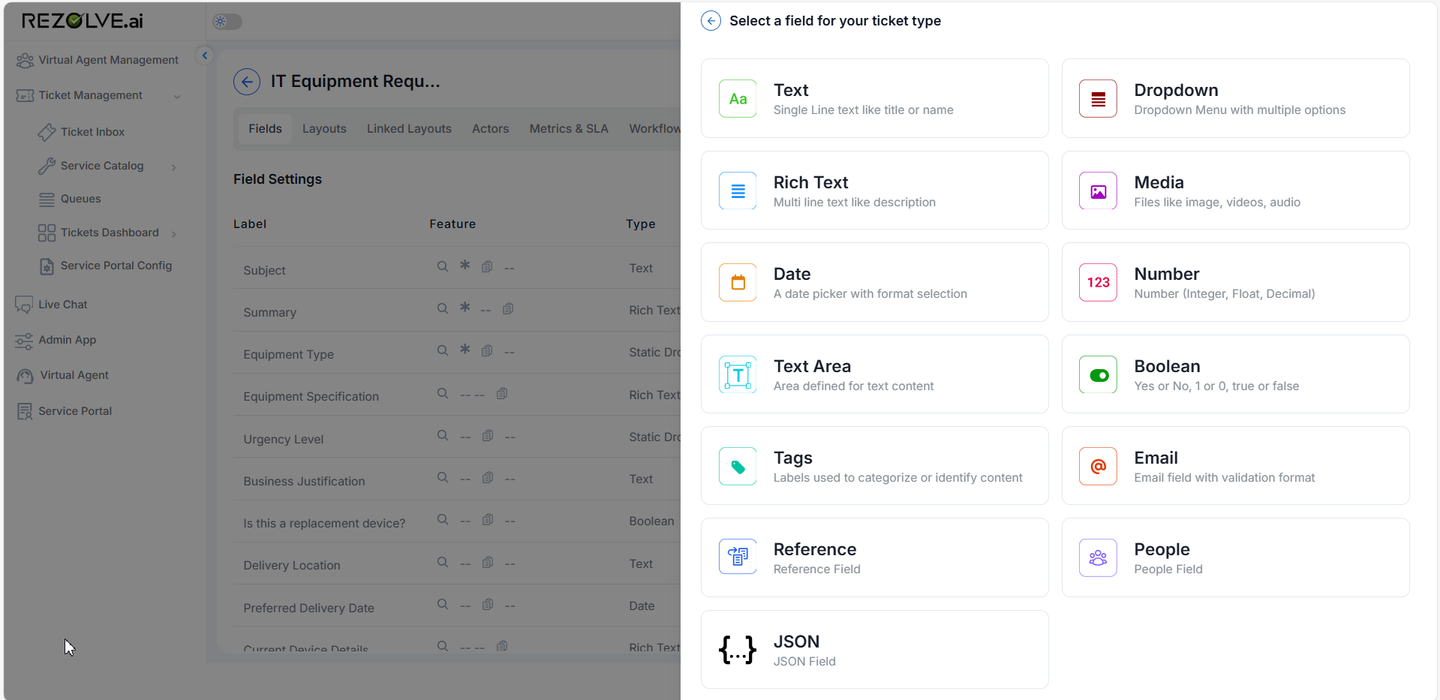Field Banks
Field Banks
The Field Bank in Rezolve.ai's Service Catalog provides a centralized repository for creating and managing reusable fields that can be incorporated into multiple templates across the tenant. This feature promotes consistency, reduces duplication of effort, and simplifies template management by allowing administrators to define commonly used fields once and reuse them wherever needed.
Accessing the Field Bank
To access the Field Bank: Navigate to the Service Catalog Select "Fields" from the main navigation menu You'll see a list of all available fields in your tenant
Understanding the Field Bank
The Field Bank serves as a library of pre-defined fields that can be added to any template in your tenant. When you create a new tenant, the system automatically provides approximately 53 commonly used fields to help you get started quickly.
Field Types Available
The Field Bank supports all the same field types available in regular template creation:
Text (single-line and multi-line) Number Dropdown (single and multi-select) Date/Time Boolean (yes/no) Rich text Email URL Phone Media/Attachment User/People picker Reference fields
Creating a New Field
To add a new field to the Field Bank:
1: In the Field Bank screen, click "Create Field" or "Add New" 2: Select the field type from the dropdown 3: Enter a name for the field 4: Configure field properties: Default value Placeholder text Help text Validation rules Options (for dropdown fields) 5: Save your field
##Using Fields from the Field Bank
Once fields are created in the Field Bank, they can be easily added to any template:
1: Navigate to your template in the Service Catalog
2: Go to the fields section
3: Click "Add Field from Bank" or a similar option
4: Browse or search for the field you want to add
5: Select the field to add it to your template
Managing Fields in the Field Bank
Editing Fields
To modify a field in the Field Bank:
1: In the Field Bank screen, find the field you want to edit
2: Click the edit icon
3: Make your changes to the field properties
4: Save your changes
Note: Editing a field in the Field Bank does not automatically update instances of that field already used in templates. Each template maintains its own copy of the field after adding it from the bank.
Deleting Fields
To remove a field from the Field Bank:
1: In the Field Bank screen, find the field you want to delete
2: Click the delete icon
3: Confirm the deletion