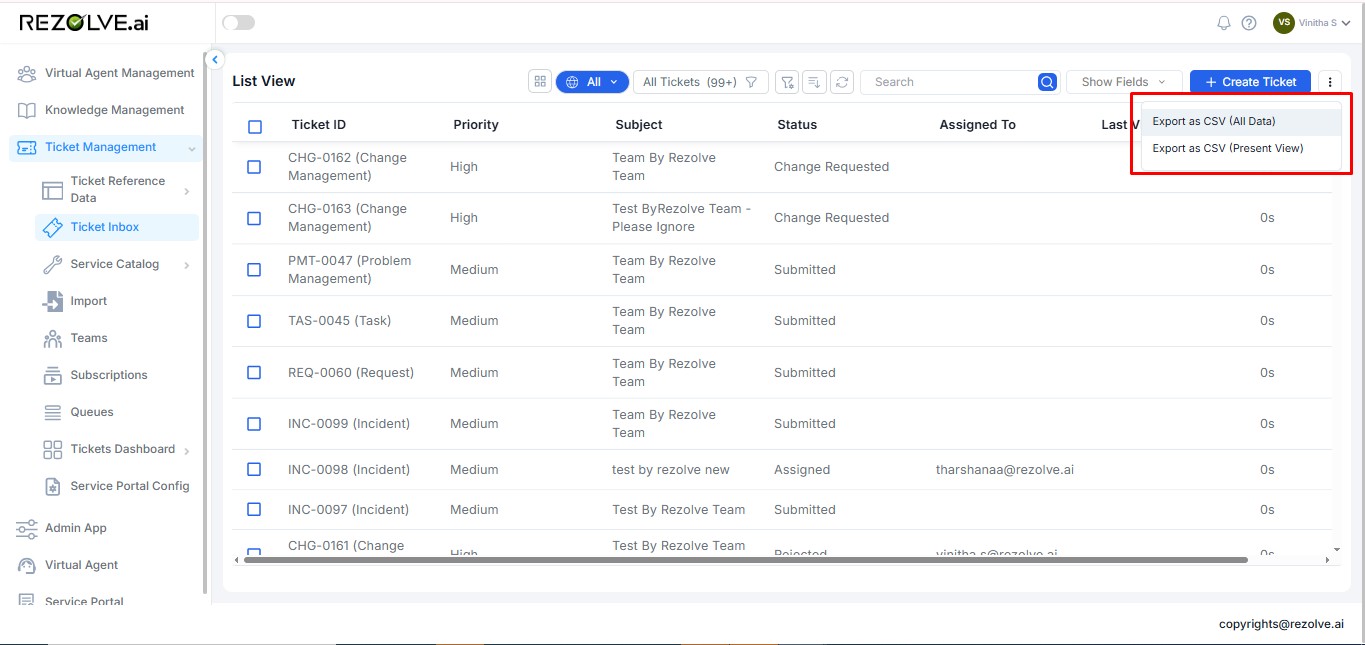Exporting Data
Users can download dashboard data in multiple formats for offline access, analysis, and sharing.
- PDF Format: a. Exports the dashboard report in a visually formatted, printable document. b. Retains graphical elements such as charts, tables, and key metrics. c. Suitable for presentations, reporting, and sharing with stakeholders.
- CSV Format: a. Exports raw data in a structured, tabular format (Comma-Separated Values). b. Allows further data analysis using tools like Excel, Google Sheets, or BI applications. c. Ideal for in-depth data processing and trend analysis.
- Excel Format: a. Exports data in native Excel format with formatting preserved. b. Enables immediate use of Excel functions and formulas. c. Supports data manipulation, pivot tables, and chart creation.
- Scheduled Exports: a. Set up automated exports on daily, weekly, or monthly schedules. b. Configure delivery to email recipients or shared network locations. c. Customize export parameters including date ranges and data filters.
Export Process
- Navigate to the dashboard you wish to export.
- Click the "Export" button in the top-right corner of the dashboard.
- Select your preferred export format (PDF, CSV, or Excel).
- Configure any additional options: a. For PDF: Page orientation, paper size, and included elements. b. For CSV/Excel: Column selection, data filtering, and date range.
- Click "Export" to generate and download the file.