Chart Filters
Definition
The Dashboard Filter Function allows users to refine displayed data, focusing on specific datasets for precise insights. It enhances data retrieval, decision-making, and performance monitoring.
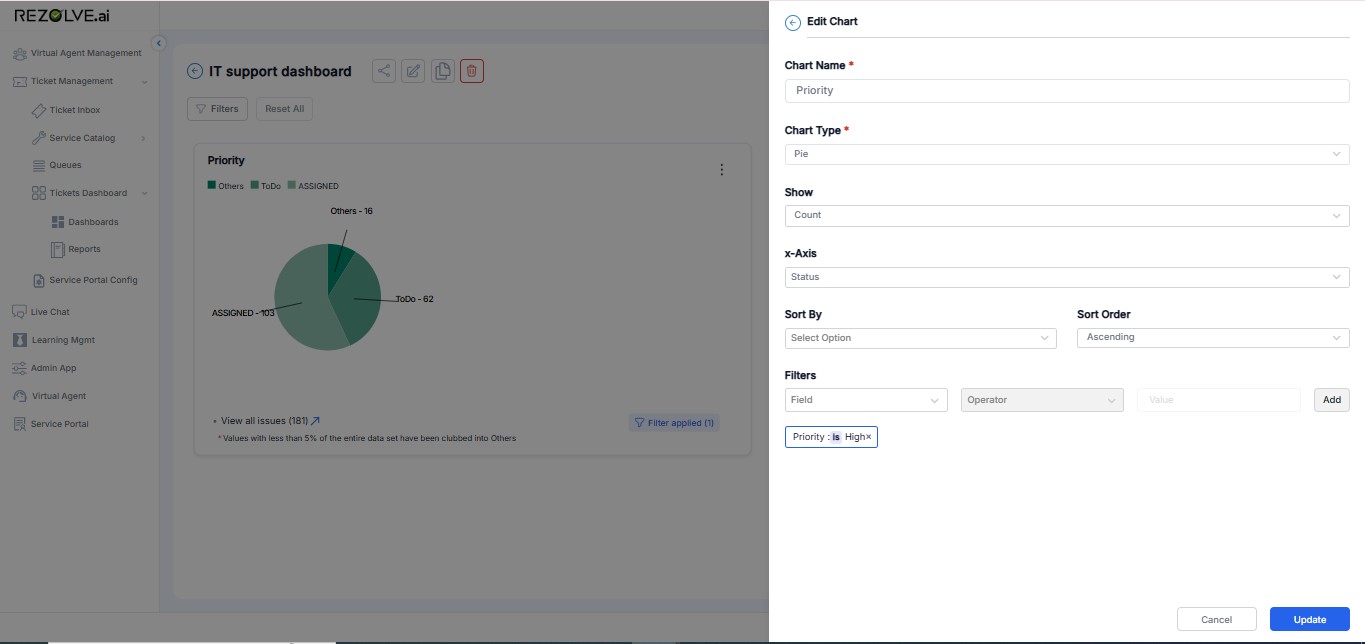
Benefits of Using Filters
- Faster Data Retrieval – Quickly access relevant insights
- Enhanced Decision-Making – Prioritize critical issues effectively
- Better Performance Monitoring – Track efficiency across teams
- Customizable Insights – Adjust views based on user roles and needs
The Dashboard Filter Function streamlines service management, ensuring data-driven decisions and improved issue resolution.
Key Functionalities
- Helps drill down data for better analysis
- Applied across dashboard components to refine reports
- Enables users to focus on relevant metrics efficiently
Types of Filters & Details
Date Range
Filter by specific time periods (e.g., last 7 days, last month).
Ticket Status
Sort by Open, In Progress, Resolved, Escalated, or Closed tickets.
Priority Level
Focus on Low, Medium, High, or Critical priority tickets.
Ticket Category
Group tickets by type (IT Support, HR Request, Customer Inquiry, etc.).
Assigned Team/Agent
View tickets assigned to specific teams or individuals.
Customer/Requester
Display tickets submitted by a particular user or department.
SLA Compliance
Identify tickets that met or violated service-level agreements.
Using Filters Effectively
Combining Multiple Filters
Users can apply multiple filters simultaneously to narrow down data even further. For example:
- High-priority tickets assigned to the IT team in the last week
- Unresolved tickets from a specific department that are approaching SLA breach
- Tickets resolved by a particular agent within 24 hours
Saving Filter Configurations
Frequently used filter combinations can be saved for quick access in future sessions, allowing users to:
- Create personalized views based on role responsibilities
- Set up team-specific dashboards for focused monitoring
- Develop executive summaries with relevant KPIs
Filter-Based Alerts
Configure alerts based on specific filter conditions to proactively address issues:
- Notification when high-priority tickets remain unresolved for more than 4 hours
- Alert when SLA compliance drops below a defined threshold
- Warning when ticket volume in a specific category exceeds normal levels
Best Practices for Filter Usage
- Start Broad, Then Narrow: Begin with wider date ranges and fewer filters, then add more specific criteria as needed
- Consistent Comparisons: Use the same filter settings when comparing performance across different time periods
- Regular Review: Periodically assess which filters provide the most valuable insights for your role
- Team Standardization: Establish standard filter sets for specific roles to ensure consistent reporting
- Filter Documentation: Keep notes on which filter combinations revealed important insights for future reference