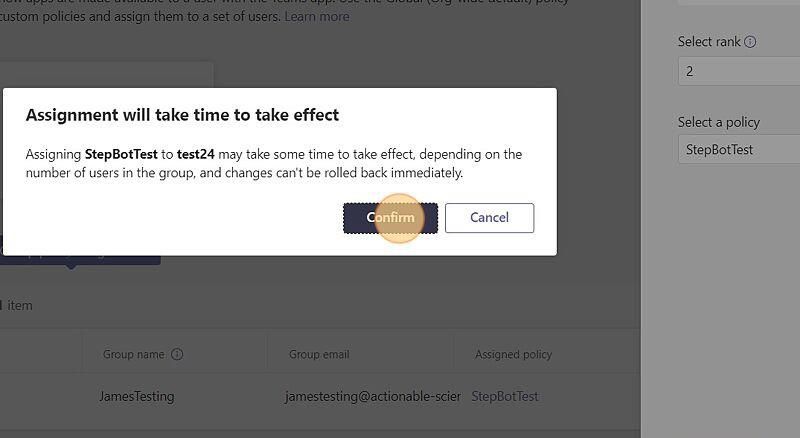Uploading Custom Bot
This guide provides step-by-step instructions for uploading a custom bot to Microsoft Teams and assigning access policies to individuals or groups within your organization.
Overview
The process consists of four main steps:
- Uploading the custom bot to your Teams environment
- Creating a permission policy for the bot
- Assigning the policy to individuals or groups
- Optionally pinning the bot for easier access
1. Uploading Custom Bot for Your Organization
-
Navigate to Microsoft Teams Admin Center
-
Click Manage apps
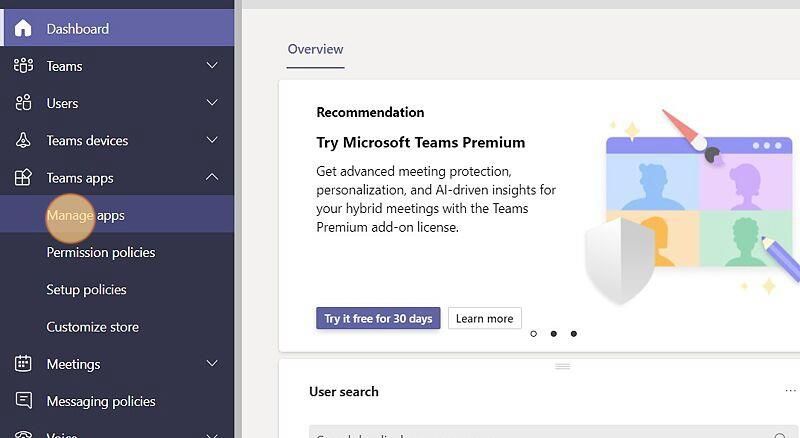
-
Click Upload new app
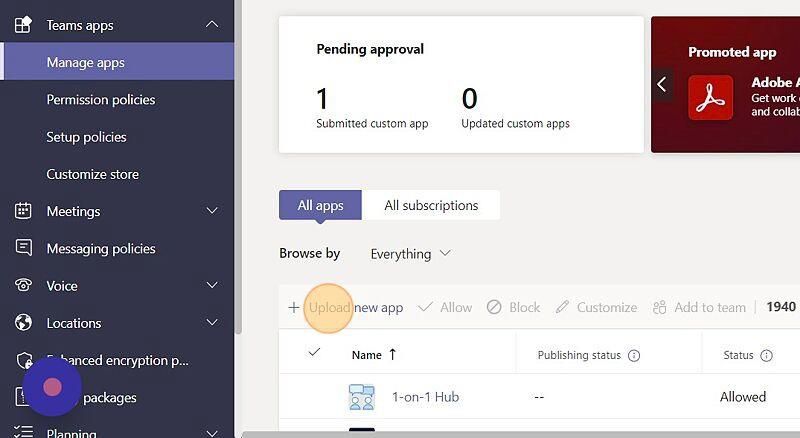
-
Click Upload
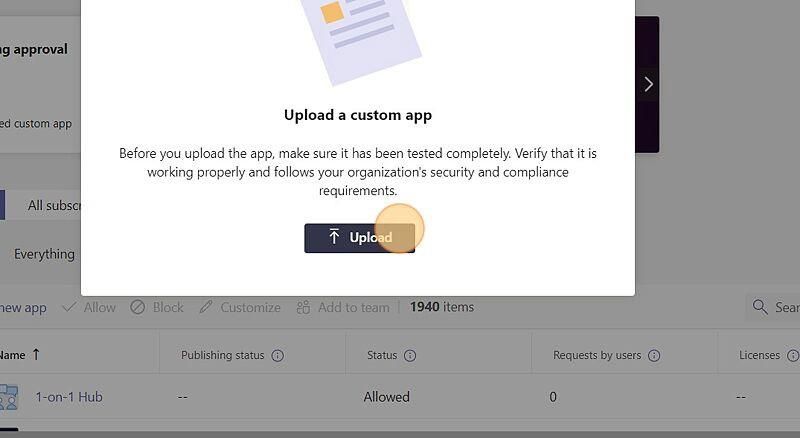
-
Search and select the zip file provided to you by Rezolve. Wait for the confirmation message and once received, close the popup box.
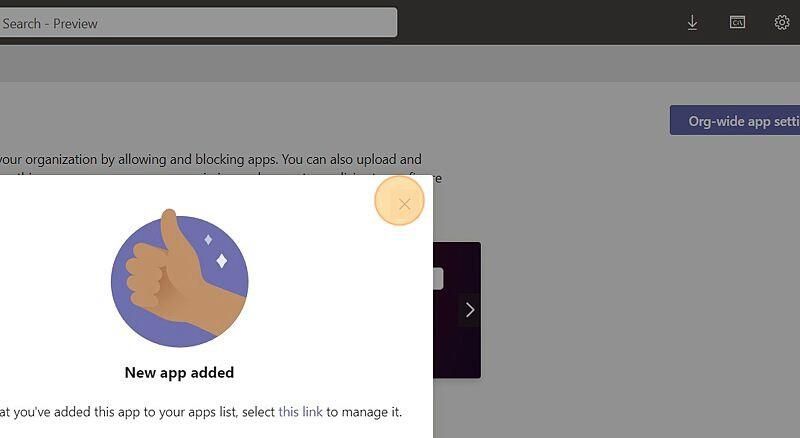
2. Creating the Permission Policy
-
Click Permission policies
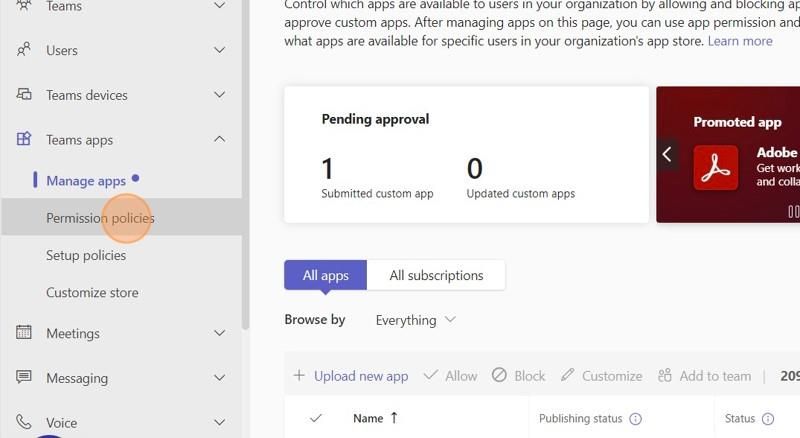
-
Click Add
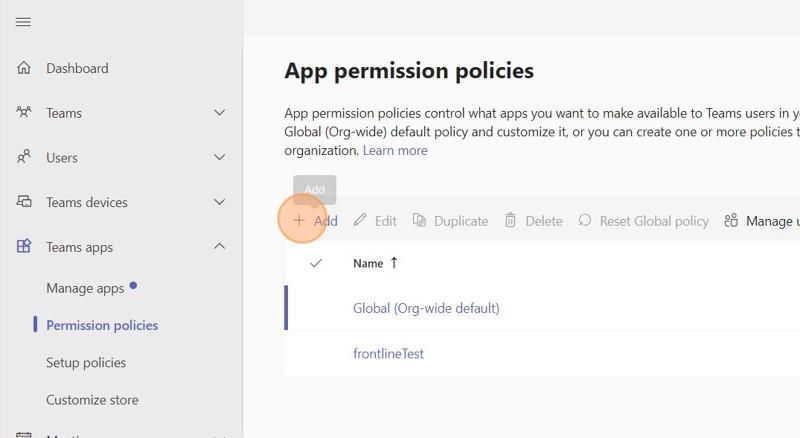
-
Give your Policy a Name and Description
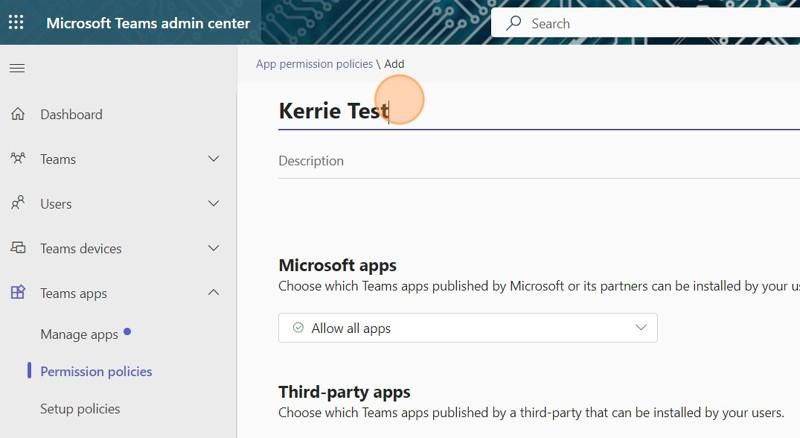
-
Under Custom apps, select Allow specific apps and block all others
-
Click Allowed Apps
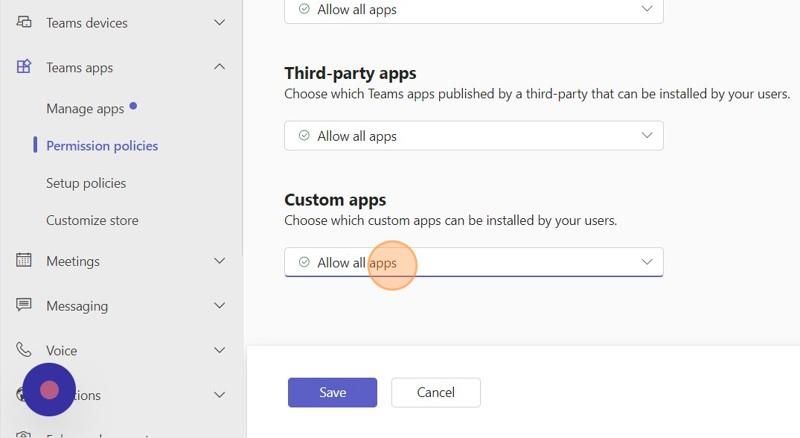
-
Click the "Search by name" field and enter your Bot name
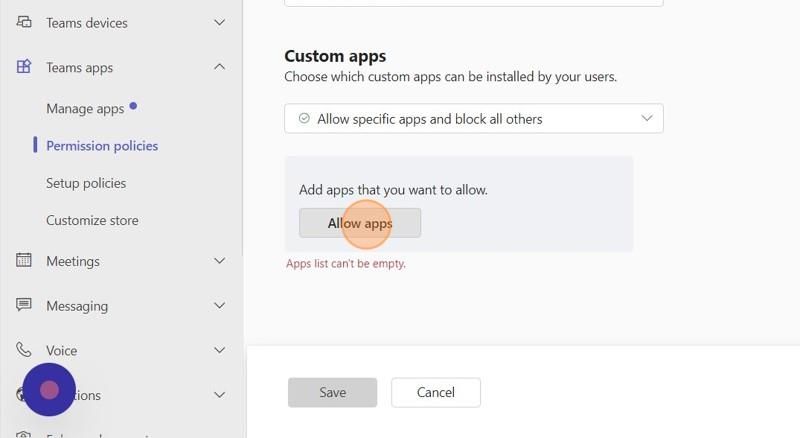
-
Click Add next to your bot when it shows
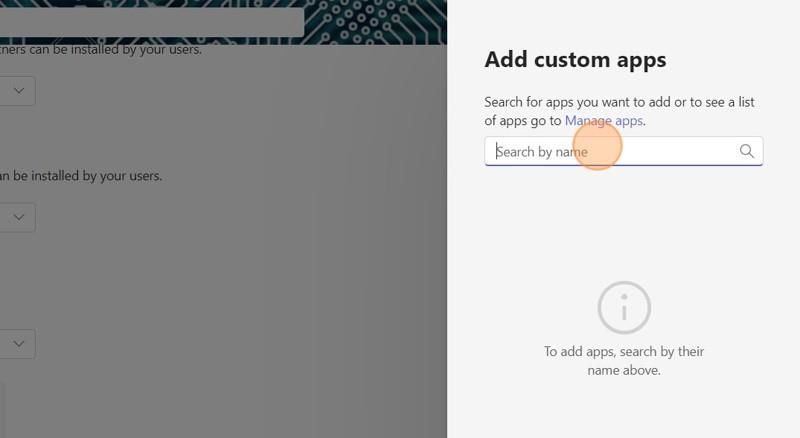
-
Click Allow
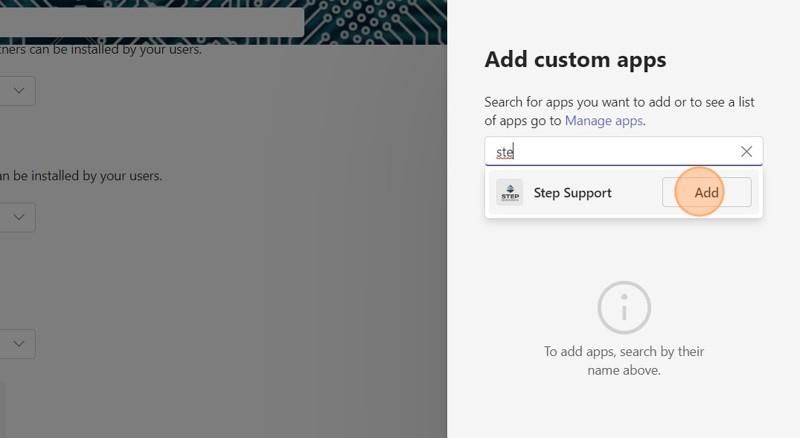
-
Click Save
3. Creating the Setup Policy
-
Click Setup policies
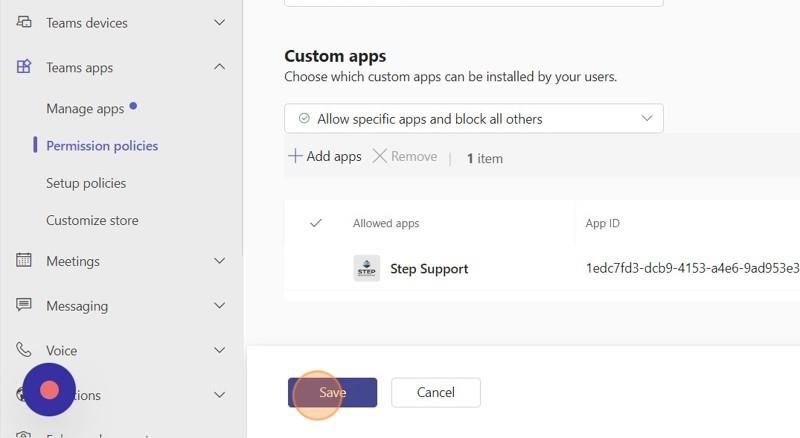
-
Click Manage policies
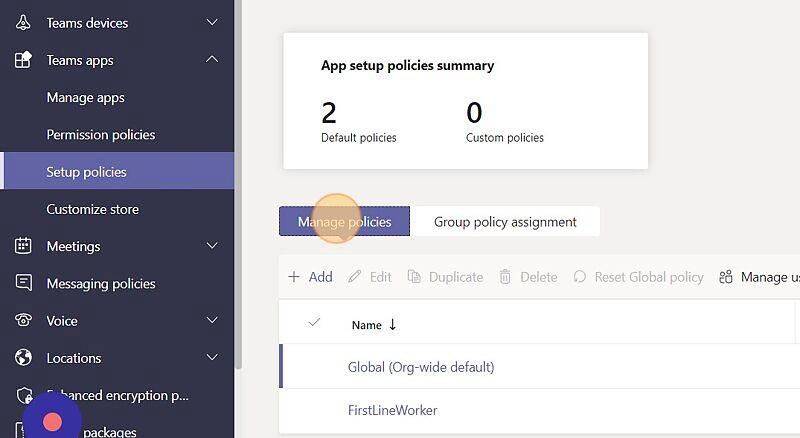
-
Click Add
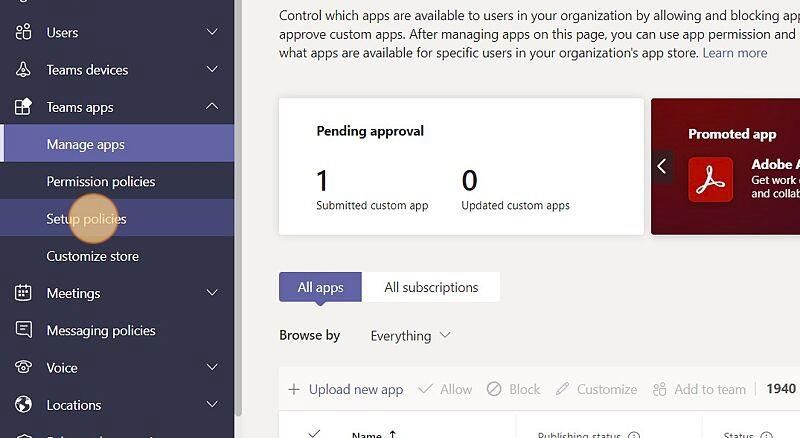
-
Enter a name for your app setup policy (e.g., BotNameAccessPolicy)
Note: Spaces are not allowed when creating your policy name.
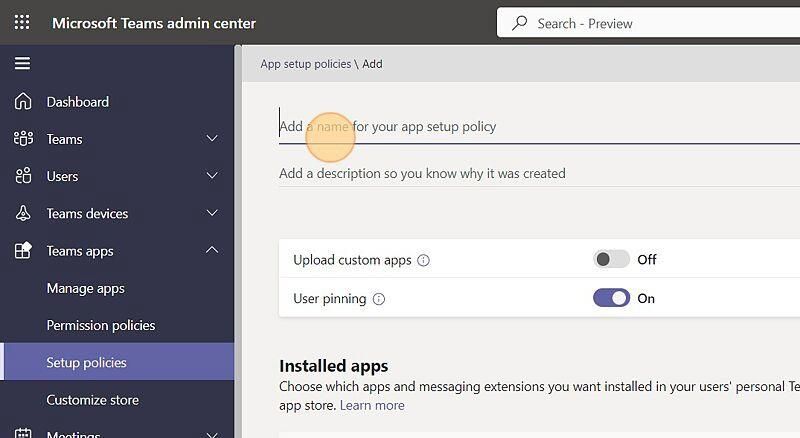
-
Add a description (e.g., BotName Access Policy)
-
Choose your company's preferences for the Upload custom apps and User pinning options
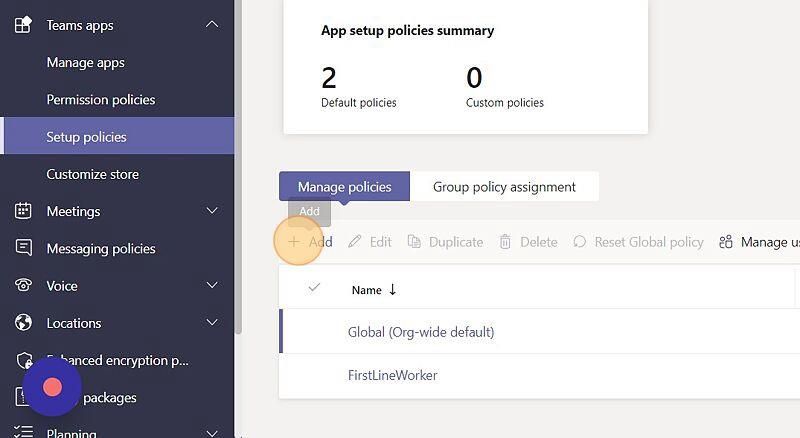
-
Click None and select the Permission Policy previously created
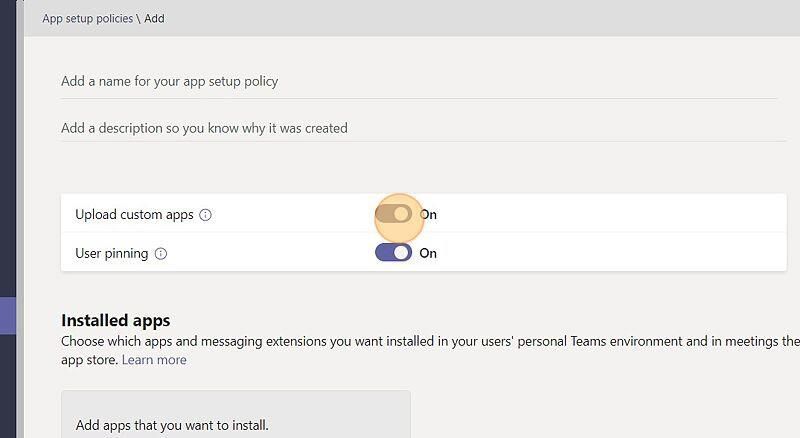
-
Click the Search by name field
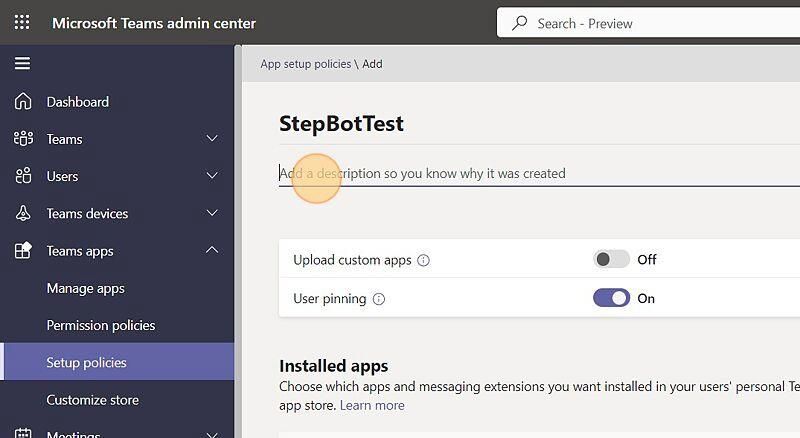
-
Type your bot's app name
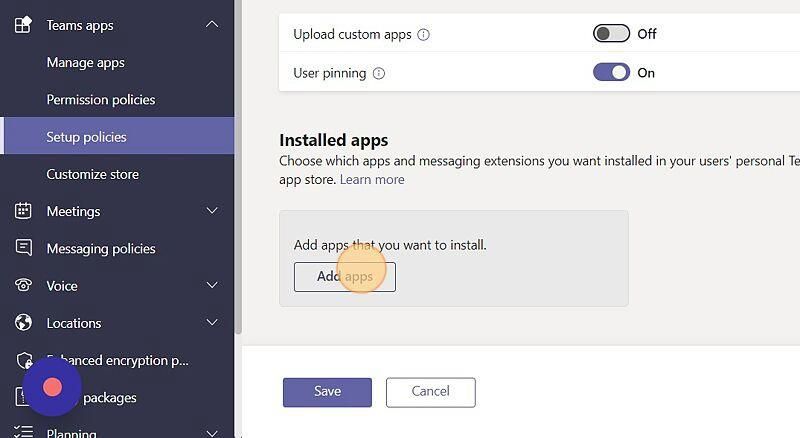
-
Click on your custom bot app
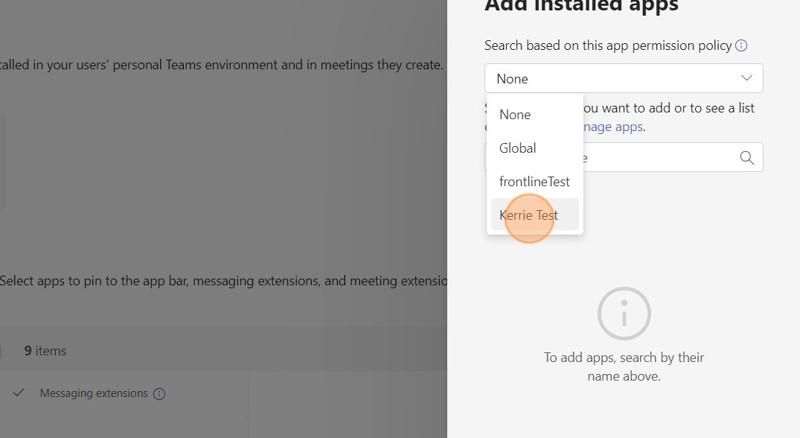
-
Click Add
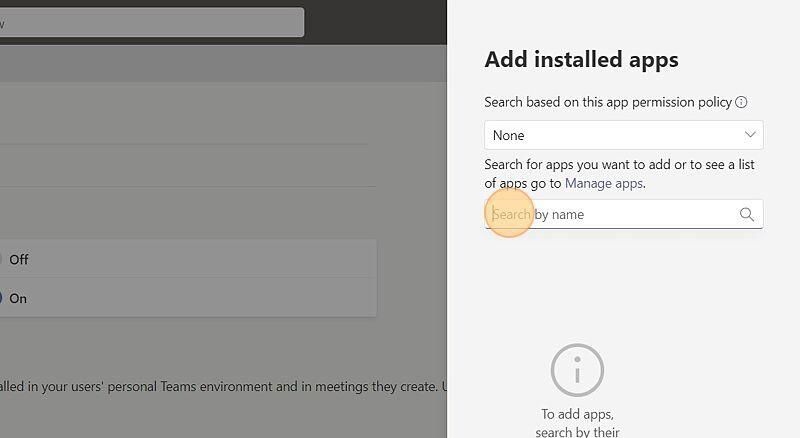
-
Click Add again
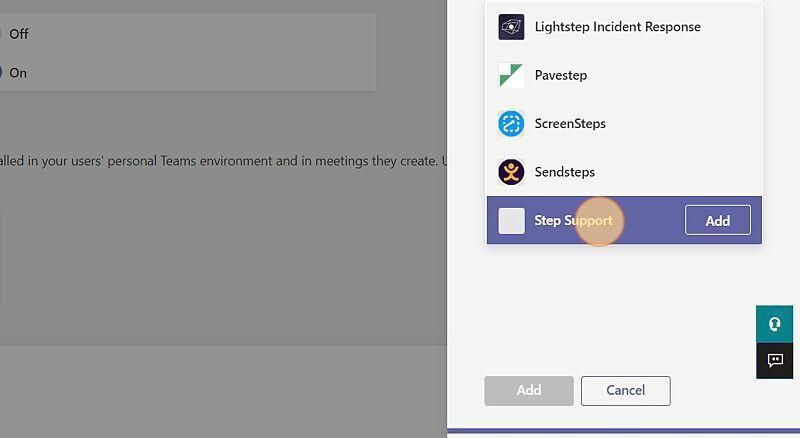
-
Click Save
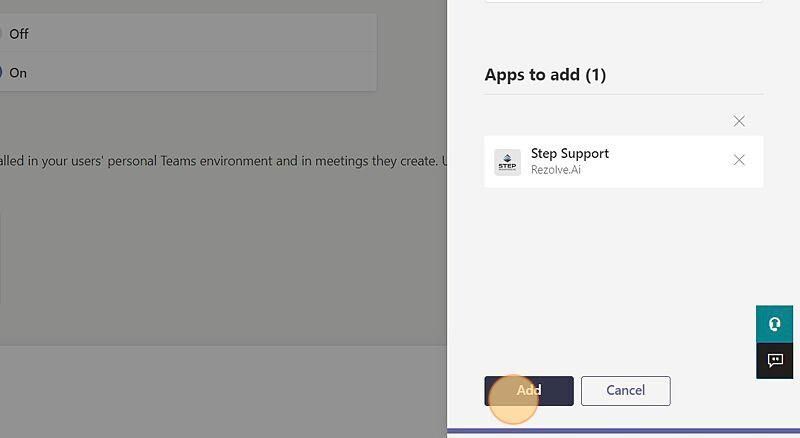
4. Pinning the App to a Policy (Optional)
To make the bot more accessible, you can pin it to the Teams menu:
-
Go to Setup Policy, select the Policy, scroll down to Pinned apps section and click Add apps
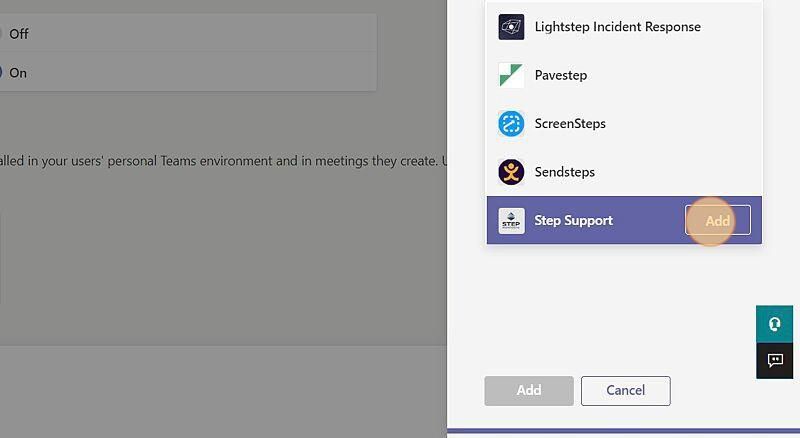
-
Click the Search by name field
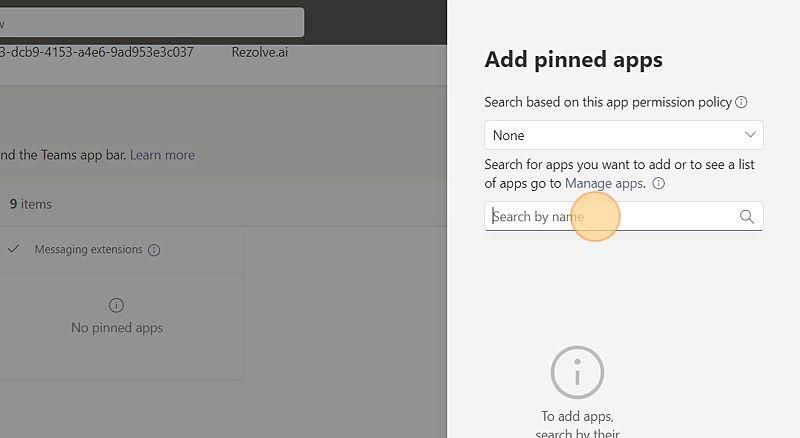
-
Type your bot's app name
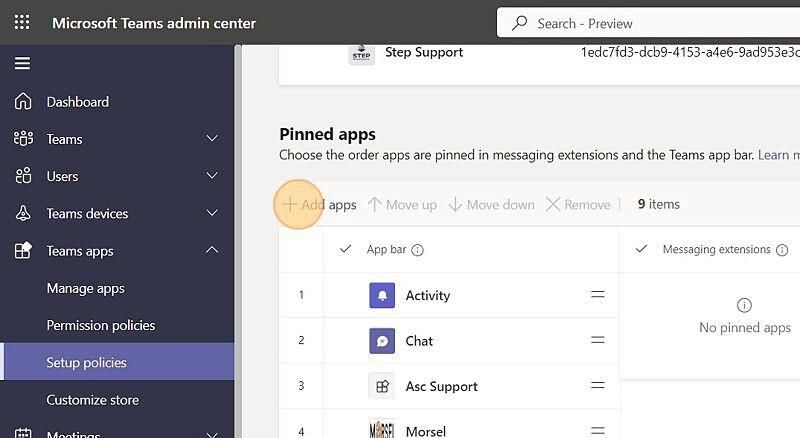
-
Click Add
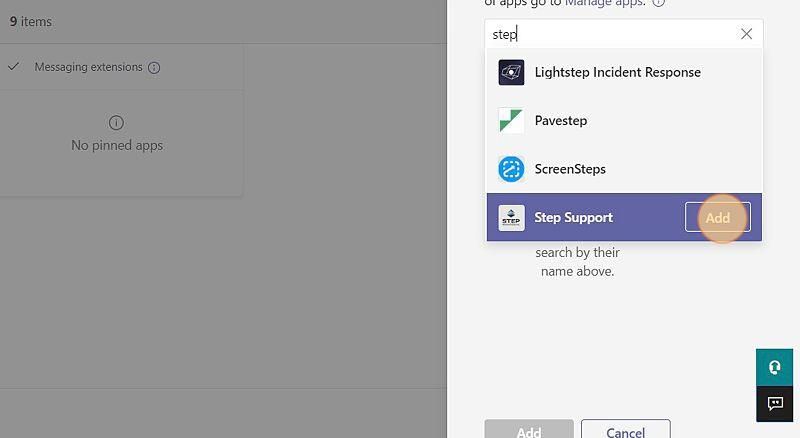
-
Click Add again
-
Click Save
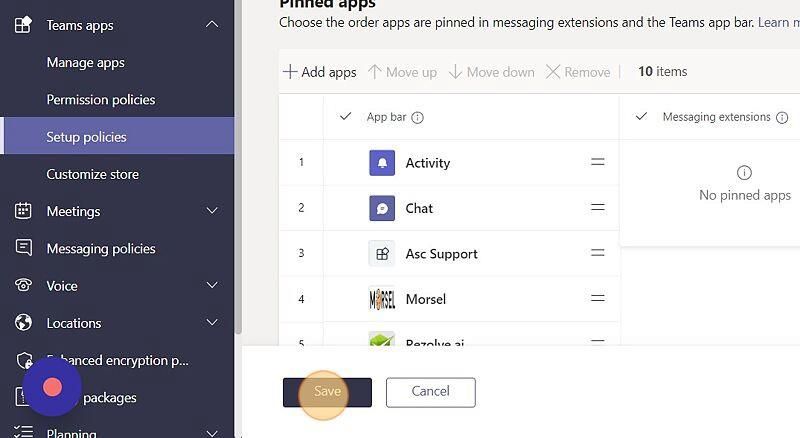
-
If you get a confirmation prompt, click Save
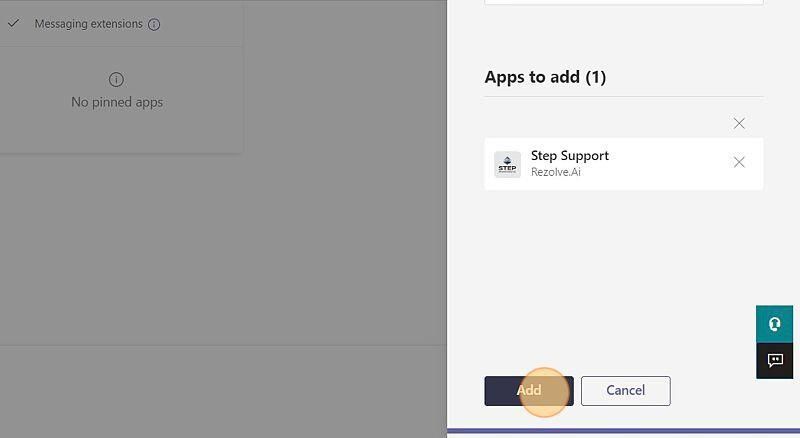
5. Assigning the Policy to Individuals
-
Make sure you are on the Manage policies tab and select your bot policy
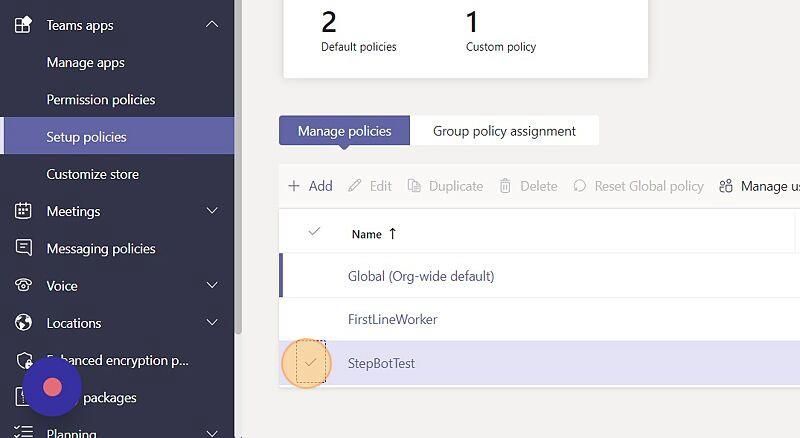
-
Click Manage users
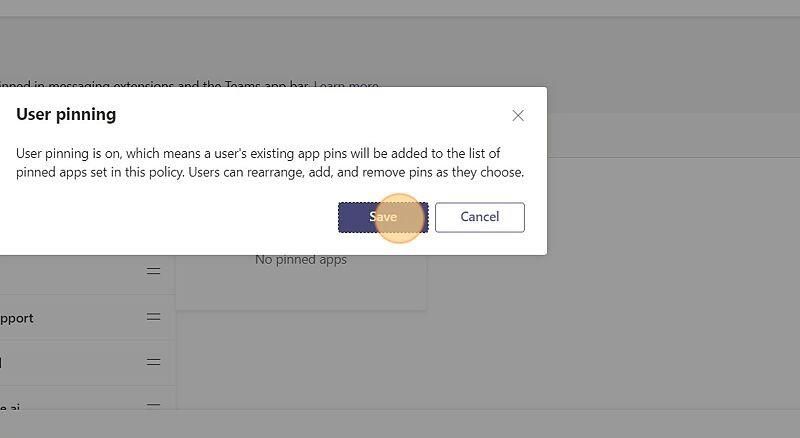
-
Click Add
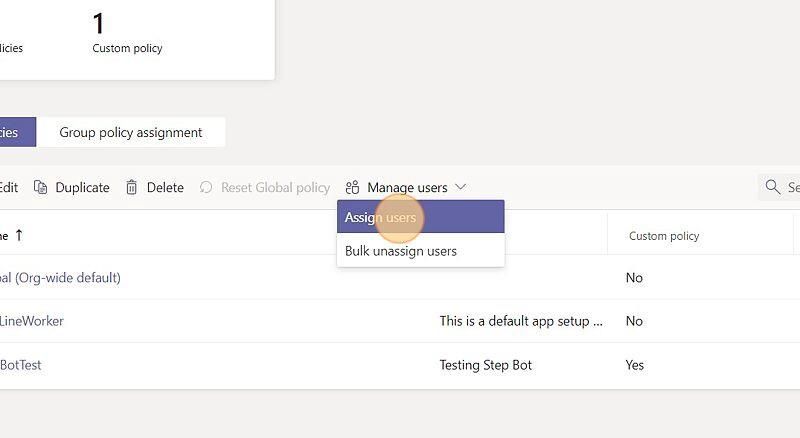
-
Click the Search by display or username field

-
Search for the individuals you would like to have access and click Add until you are done
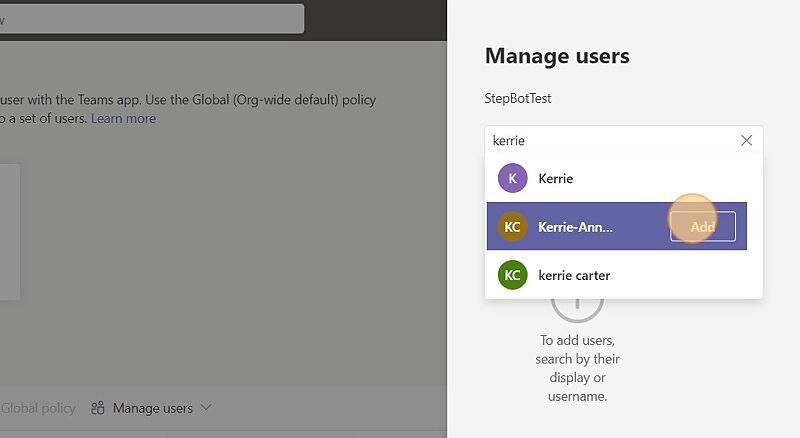
-
Click Confirm
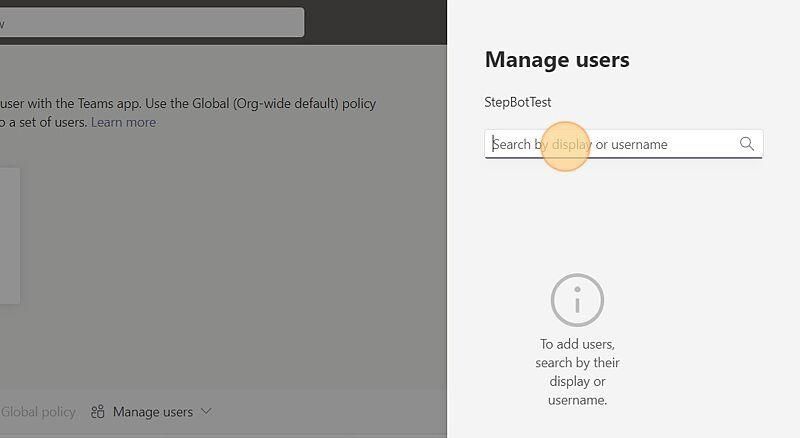
6. Assigning the Policy to Groups
-
Click Group policy assignment
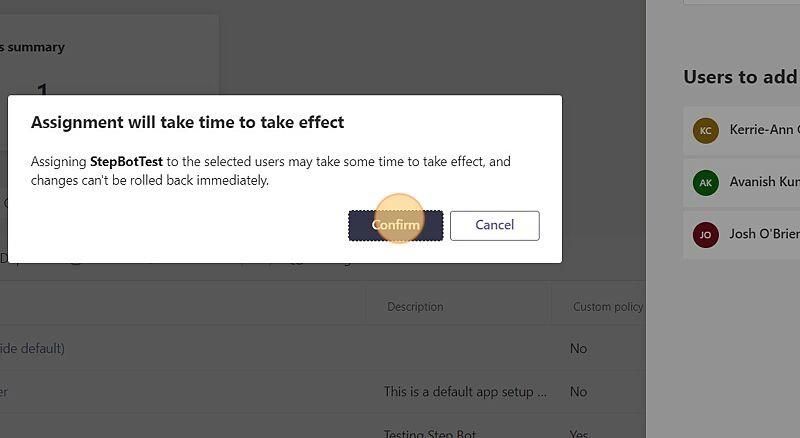
-
Click Add
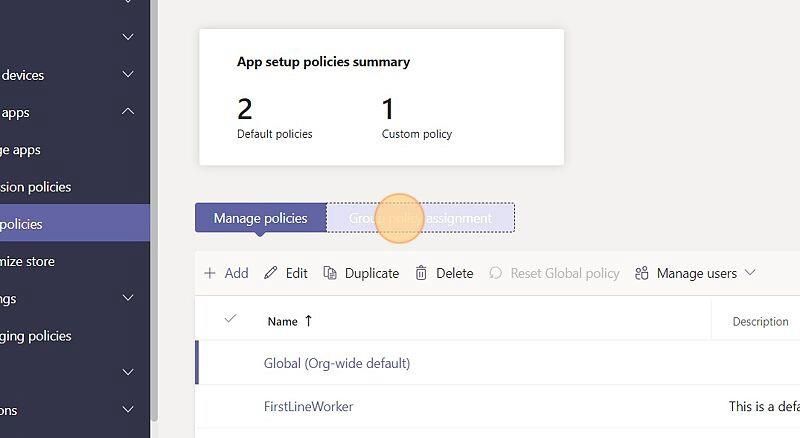
-
Click the Select a group field
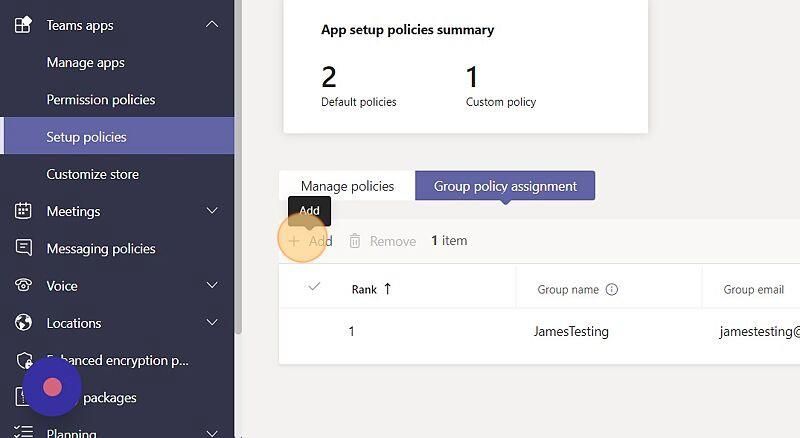
-
Look for the group you want to grant access to
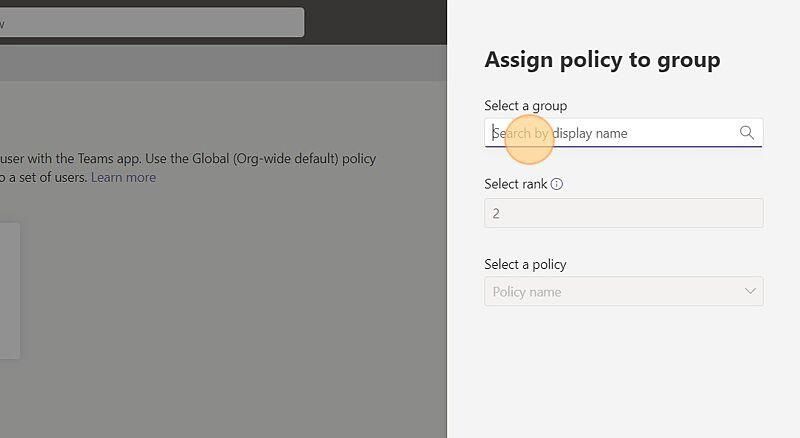
-
Select it and click Add
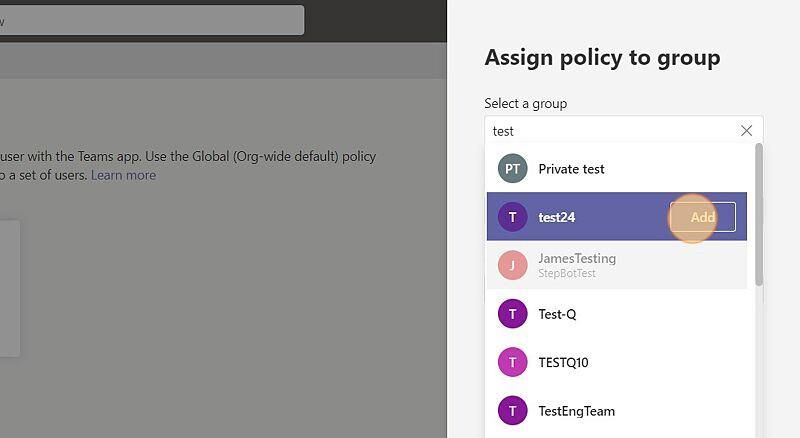
-
Click Policy name
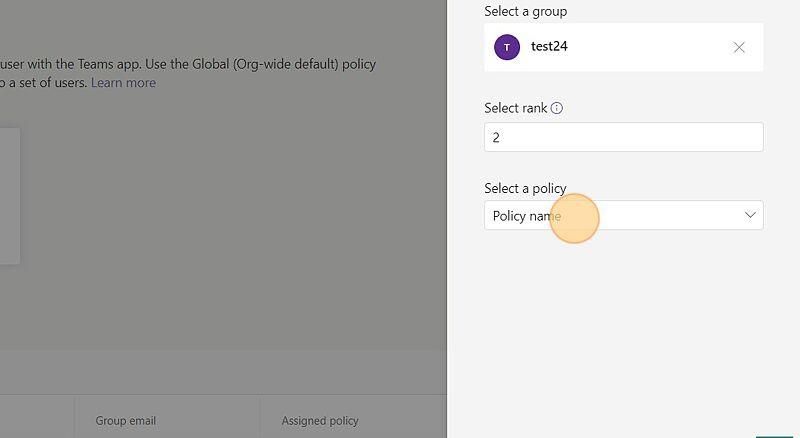
-
Select the policy you created for the bot
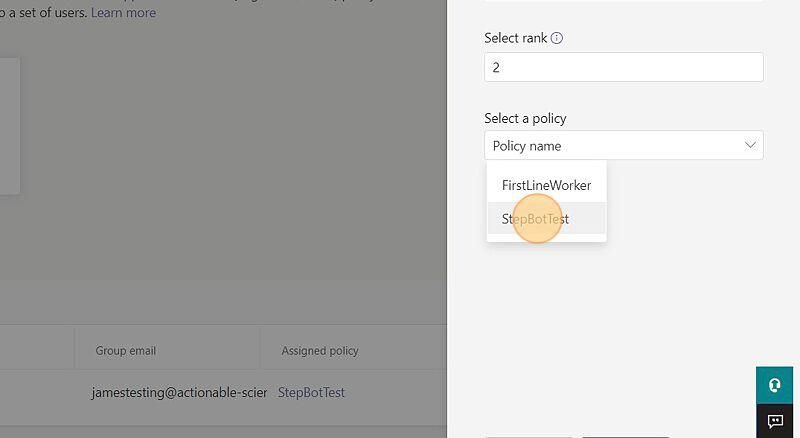
-
Click Apply
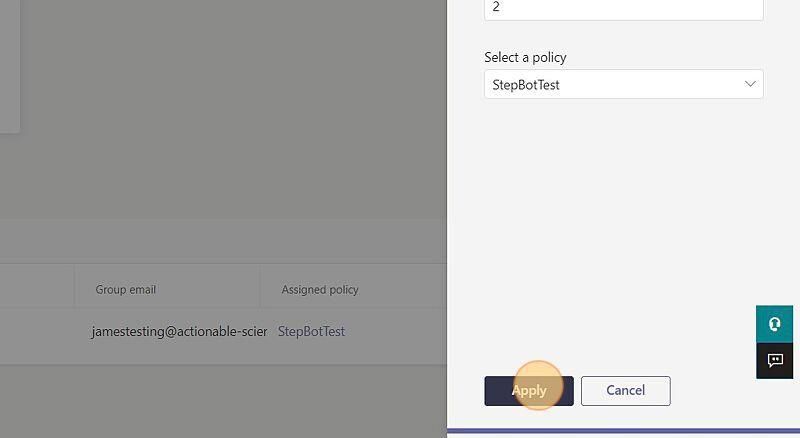
-
Click Confirm