Enabling Graph API
This guide provides step-by-step instructions for enabling Graph API permissions in your Azure AD application to allow the bot to perform automations for your end-users in Microsoft Teams.
Overview
To enable Microsoft Teams automations, you need to configure specific Graph API permissions in your Azure Active Directory. This guide will walk you through the process of:
- Registering your app in Azure AD
- Enabling the required Graph API permissions
- Generating client secrets
- Downloading and sharing the necessary credentials with Rezolve
Required Graph API Permissions
For basic Microsoft Teams automation, the following permissions are required:
- Team.ReadBasic.All
- TeamMember.ReadWrite.All
- Directory.Read.All
- User.Read.All
These permissions must be configured as Application permissions in your Azure AD.
Part A: Configuring API Permissions
-
Open your Azure Portal
-
Click on the View button for Manage Azure Active Directory
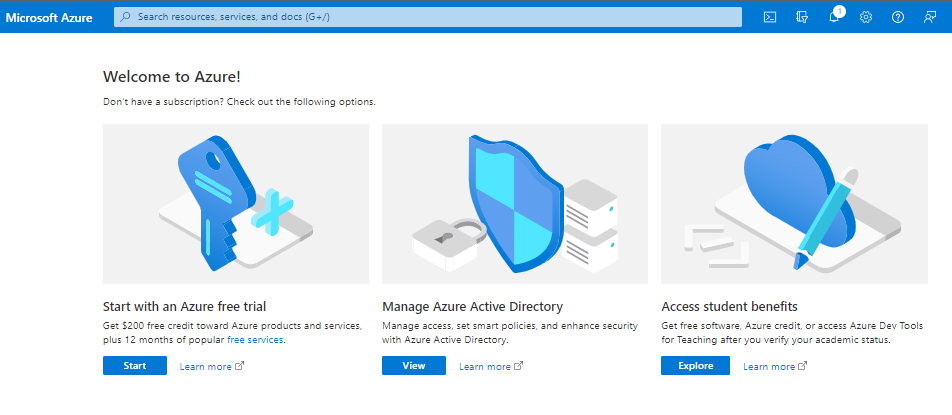
-
Click on App Registration
-
Search and open the Rezolve SSO application you created
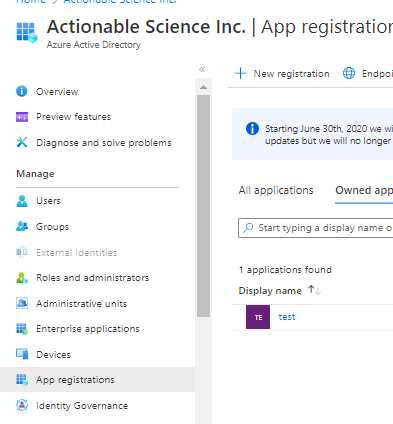
-
The App Overview page will open. Look for API Permissions in the left-hand side menu and click on it
-
Select Add a Permission on the main part of the page

-
Select Microsoft Graph
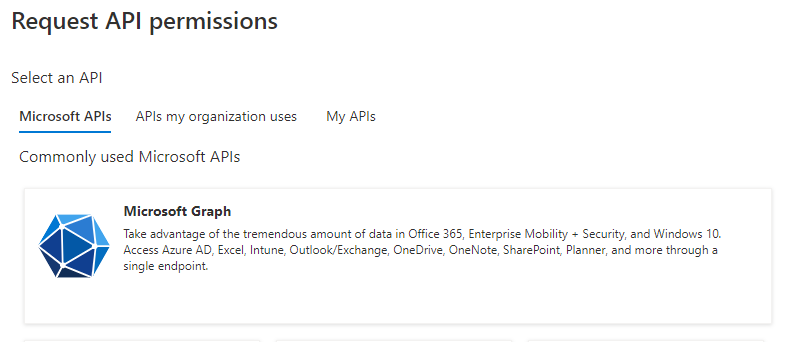
-
Click on Application Permission option
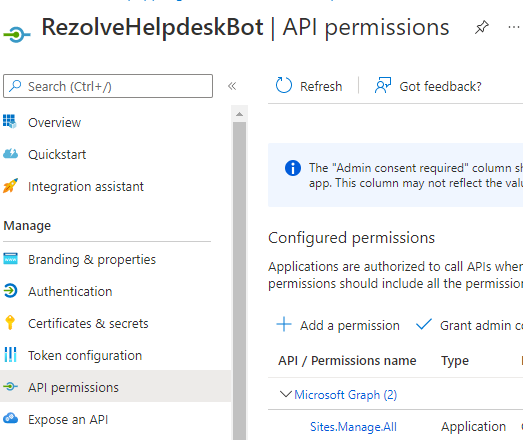
-
Type Team in the search box, select Team.ReadBasic.All and click Add Permissions
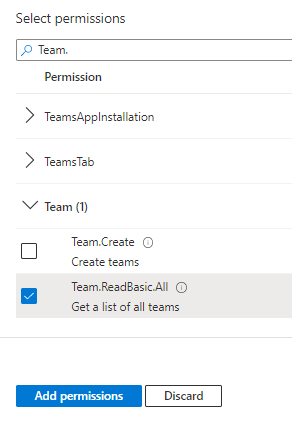
-
Click Add a Permission > Microsoft Graph > Application permissions again
-
Type Team in the search box, this time select TeamMember.ReadWrite.All and click Add Permissions
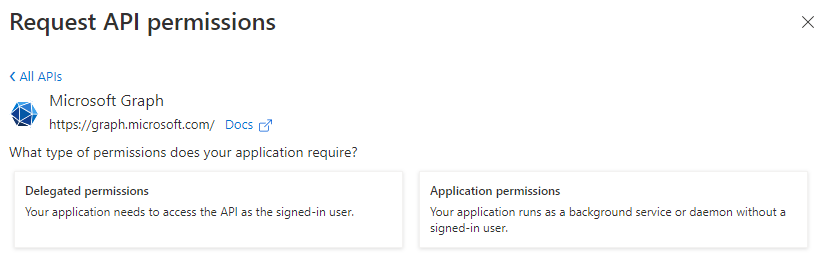
-
Click Add a Permission > Microsoft Graph > Application permissions again
-
Type direct in the search box, select Directory.Read.All and click Add Permissions
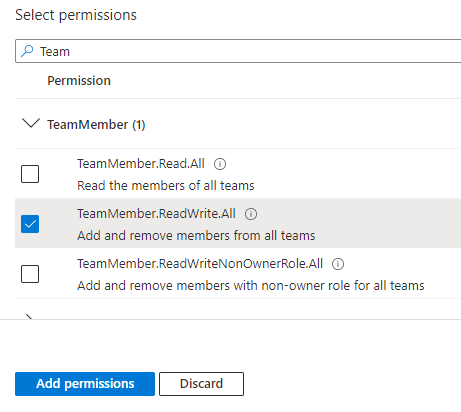
-
Click Add a Permission > Microsoft Graph > Application permissions again
-
Type User in the search box, select User.Read.All and click Add Permissions
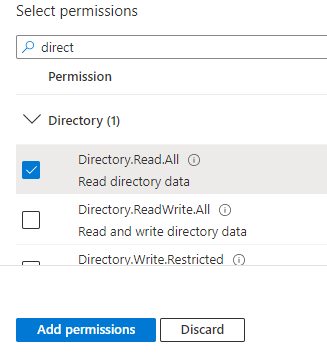
-
Close the Request API Permissions box so you are back at the Configure permissions screen
-
Select Grant admin consent for...

-
Click Yes to confirm the Grant admin consent
-
Confirm that the screen looks similar to the example below with your listed permissions, Admin Consent Req set to Yes and Granted for has a green check

Part B: Creating Client Secrets and Sharing Credentials
-
Look for Certificates & secrets in the left-hand side menu and select it
-
Then select New client secret on the main part of the page
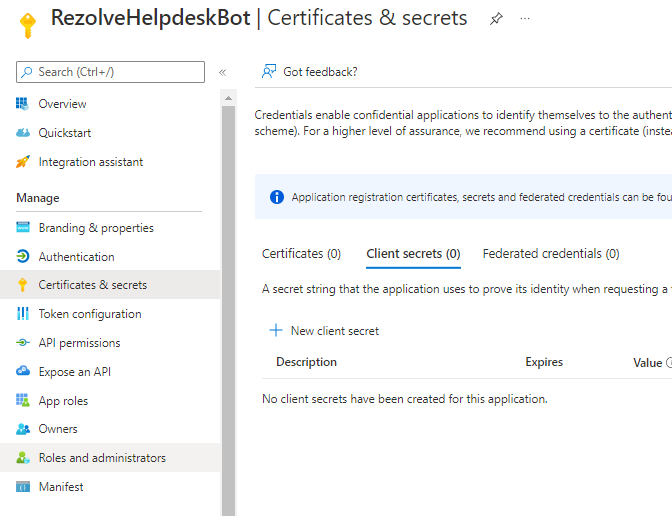
-
Enter a description (e.g., "RezolveAIBot") and click Add
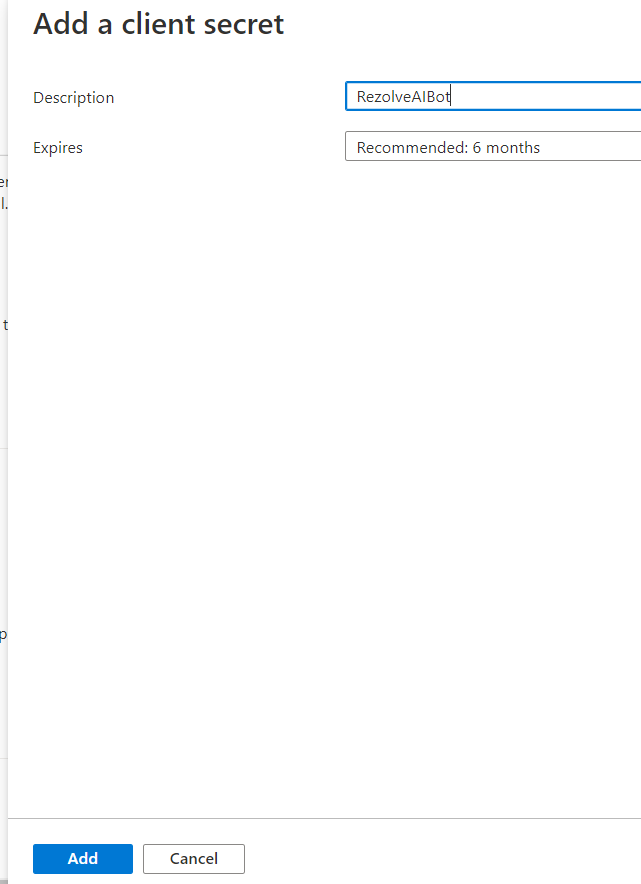
-
Copy the Value and Secret ID and save them securely
-
Select Overview in the left-hand side menu
-
Copy the Application (client) ID and save it with the Client Secret ID
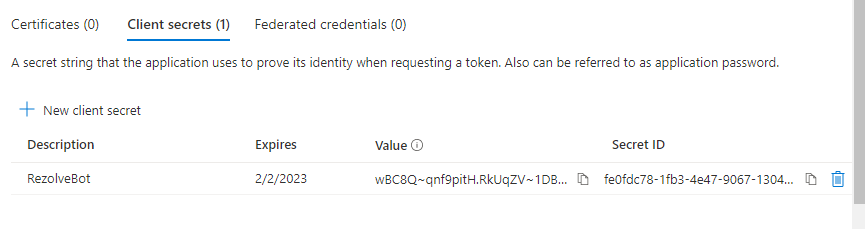
-
Select Manifest in the left-hand side menu
-
Click on Download
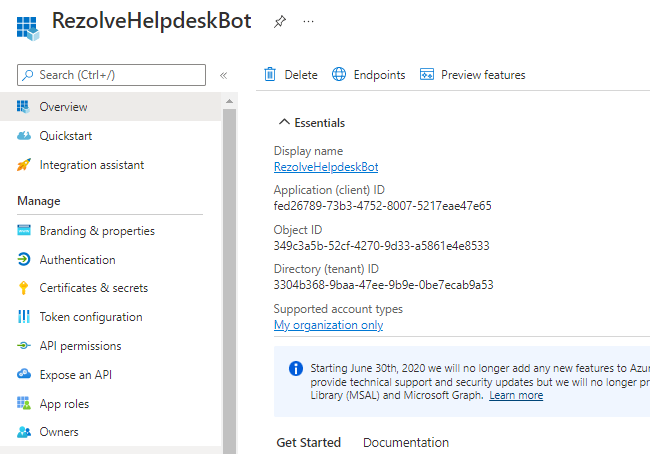
-
Send the Application (client) ID, Client Secret ID, and the downloaded Manifest to Rezolve
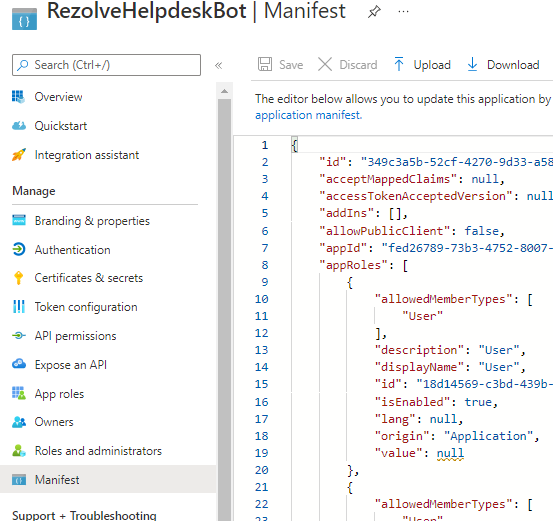
Important Note
This document contains proprietary information owned by Rezolve.ai and must not be distributed outside without authorization.
For more information, contact:
- Address: 11501 Dublin Blvd STE 200, Dublin, CA 94568
- Email: info@rezolve.ai
- Website: www.rezolve.ai