Signup
PRE-REQUISITE:
Before sign-up directly in MS Teams can begin, please speak to your MS Teams Admin to make sure that the Rezolve.ai app is available to members of your organization. They would complete the following steps:
- Login to your organizations Teams Admin Center
- Navigate to Teams apps and select Manage apps
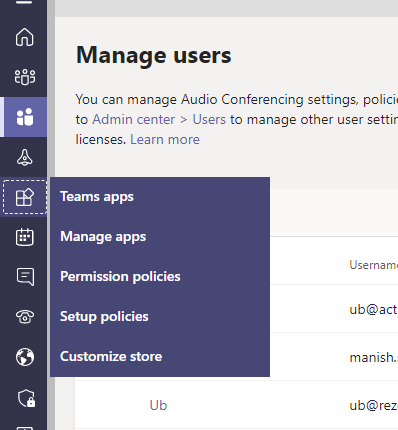
- Look for “Rezolve.ai”
- Set the status to “Allowed” by, selecting Rezolve.ai in the list and clicking Allow
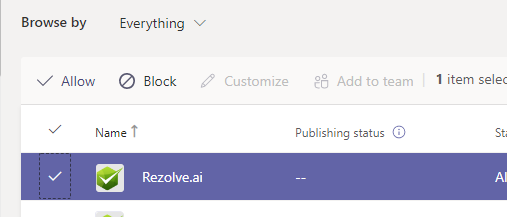
DOWNLOADING REZOLVE.AI APP:
- Login to MS Teams using an account associated to the domain you would like your tenant configured to. This should be the same domain your end users will use. Example: If your MS Teams email is john.doe@mynewcompany.com your domain will be mynewcompany
- Go to Apps at the bottom of the left hand side menu
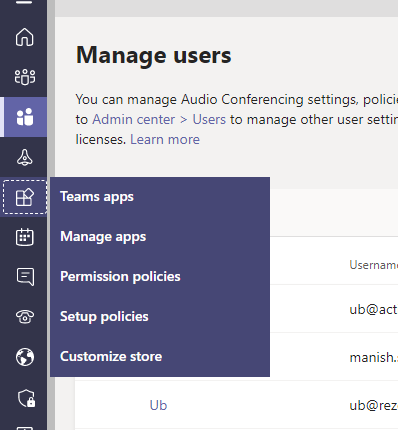
- Search for “rezolve.ai” and select it once it appears
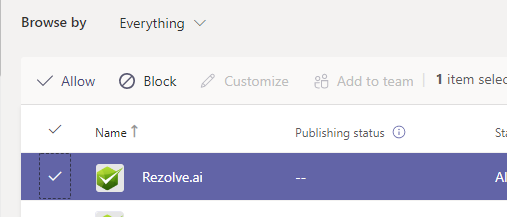
- Click Add
You have successfully downloaded the Rezolve.ai app. Feel free to ask questions about Rezolve for further information OR click on 'Learn More about Rezolve'. "
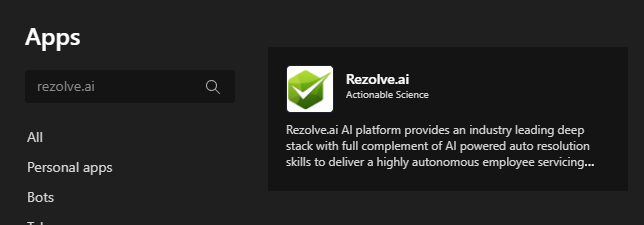
SIGN UP:
- From the menu select Tryout Rezolve.ai
- Fill out the on screen form
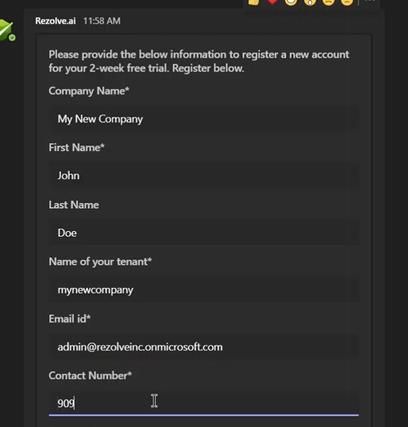
Note: In the form it asks for “Name of your tenant” and “Bot Name”. The name of your tenant is a unique identifier for you Rezolve.ai instance on our SAAS platform. Example - mynewcompany.virtualpeople.ai . The bot name you provide can be changed at a later date.
-
Click Submit
-
The email id you provide in the form will receive an email with an OTP code, enter the code and click Submit
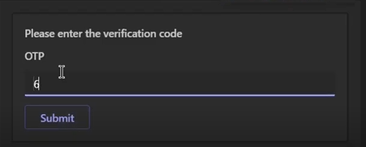
- Select the service desk you require Note: If Other is selected you will receive an additional prompt to provide team(s) name. Simpily provide the name(s) and click Submit when ready.
- Click Submit It will take a few minutes while your tenant gets sets up. The Rezolve app will automatically change over to your tenant.