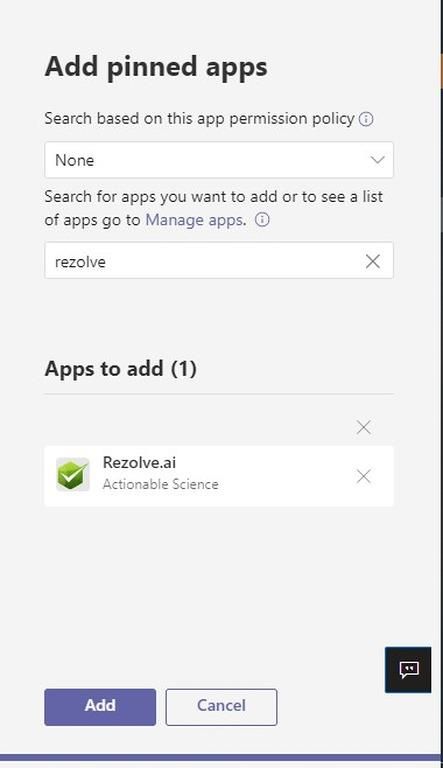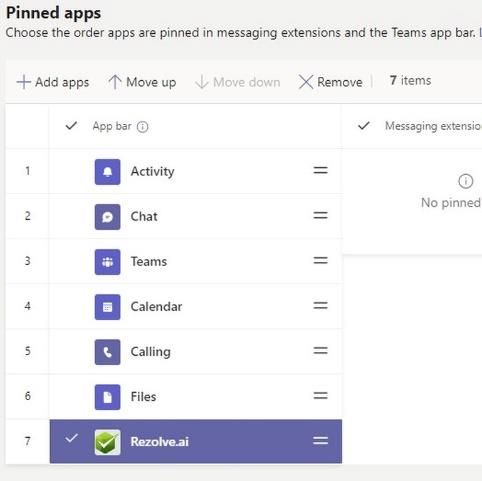Pinning the bot
Access level needed ✓ Teams Admin Prerequisite ✓ Your Rezolve bot has been added to the organization via Teams Admin Console Instructions
-
Go to Microsoft Teams Admin Center
-
In the left pane, go to Teams apps and then select Setup Policies
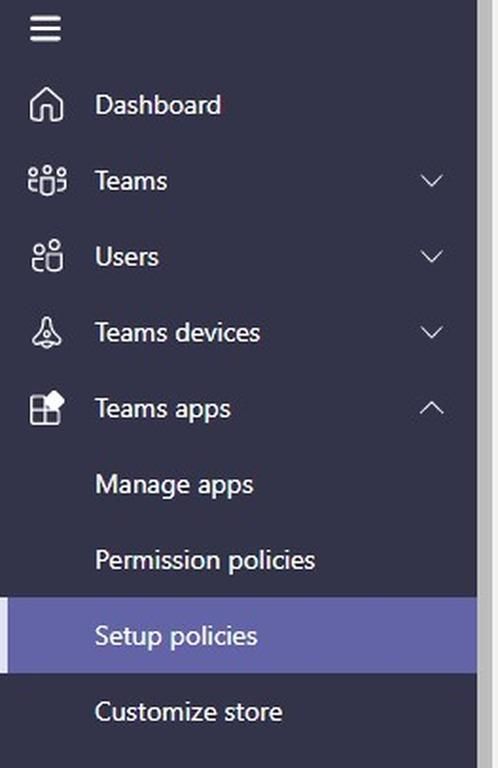
- From the list select the relevant policy
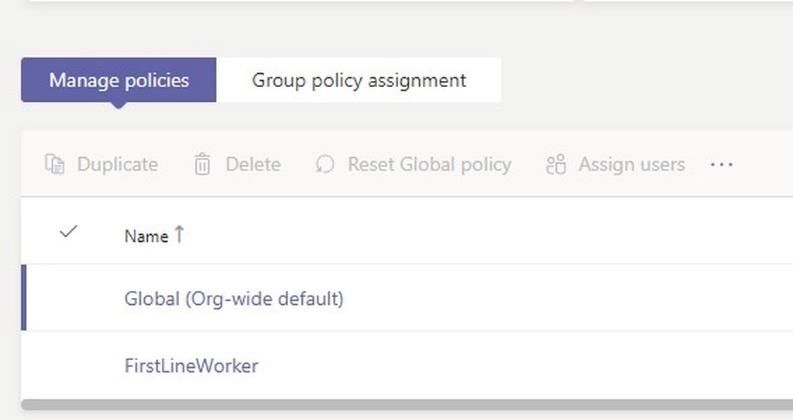
- Under Pinned apps on the left, click Add app
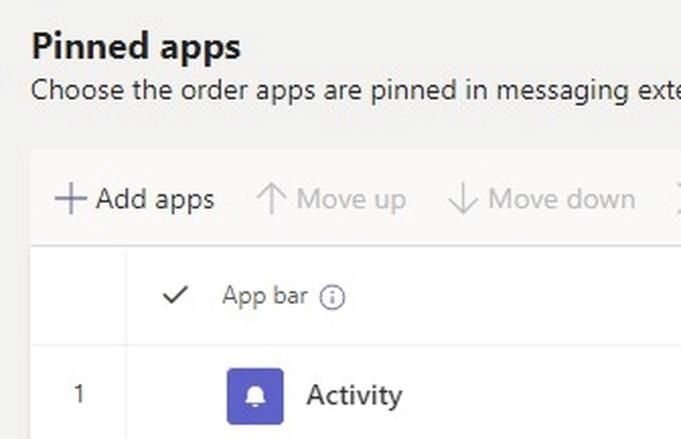
- Search for your Rezolve bot and click Add next to the app in the list
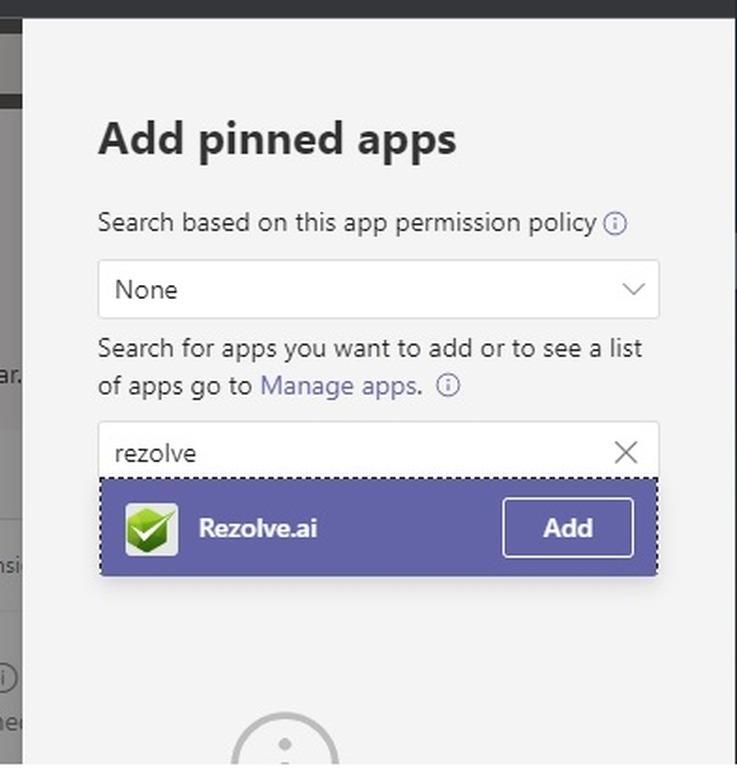
- Click Add again
Your bot has now been pinned for those who have the selected policy assigned to them. If you want to move where it is in the list, simply select the app and then click Move up or Move down.