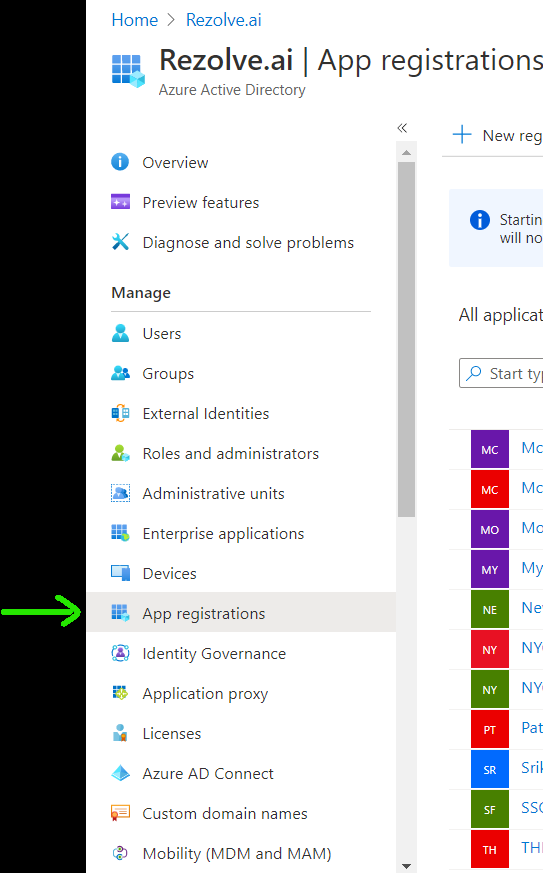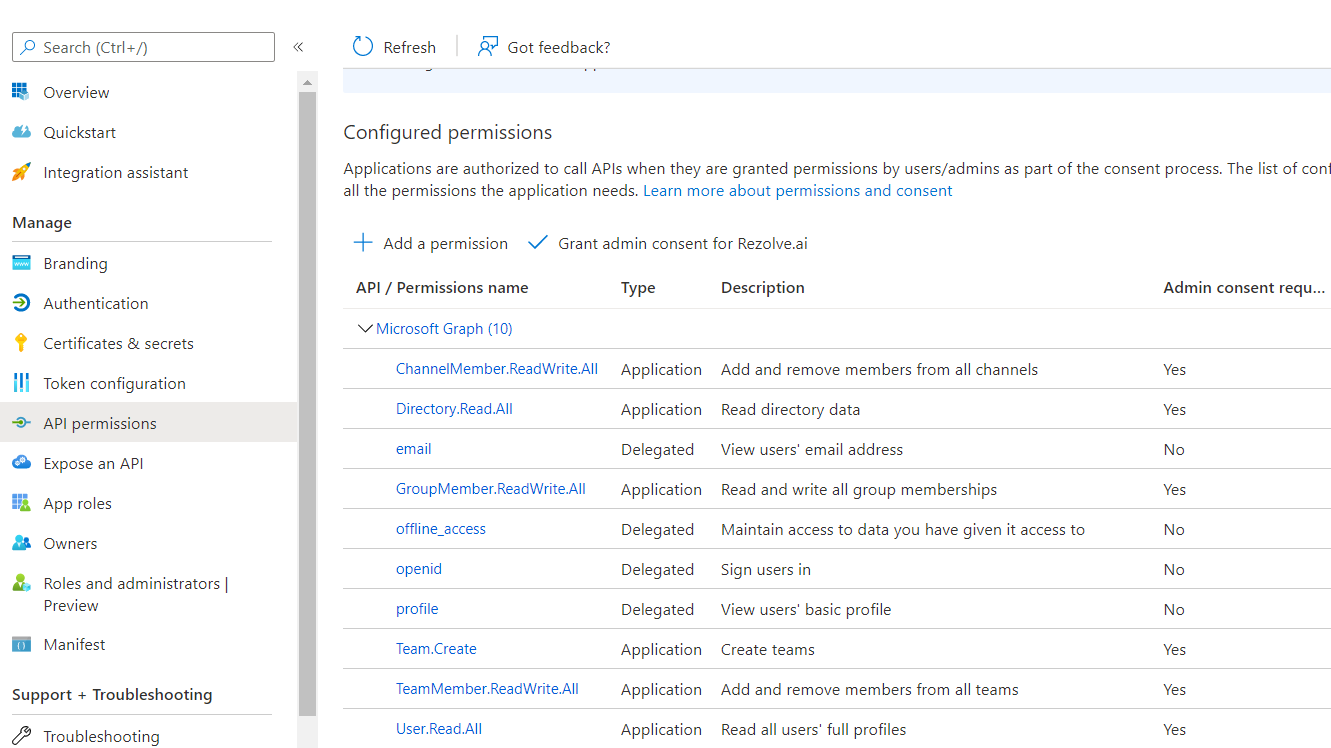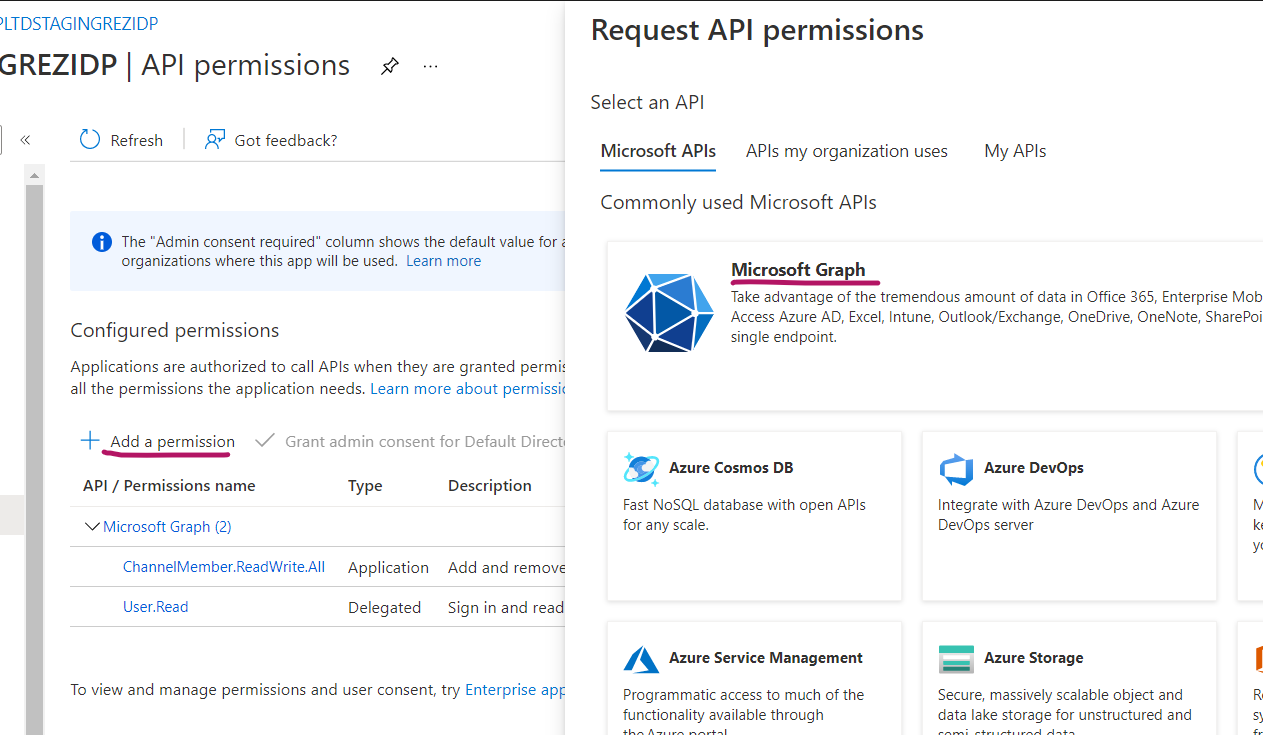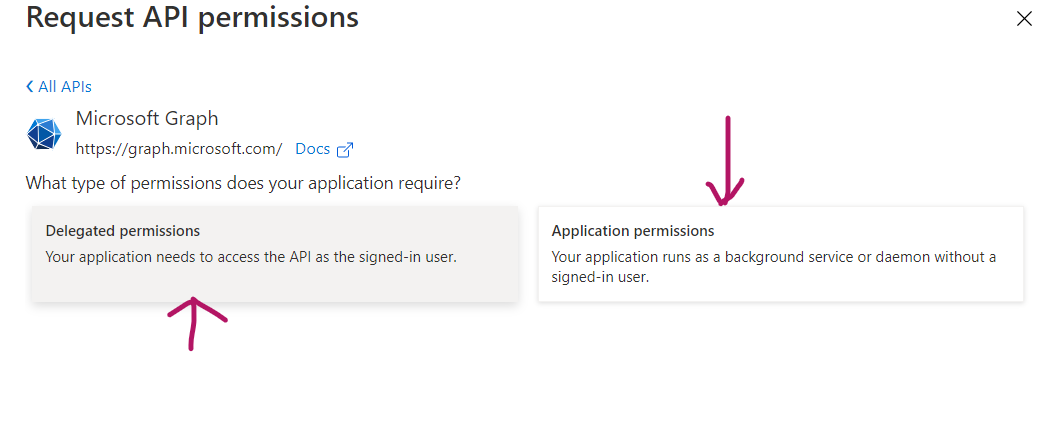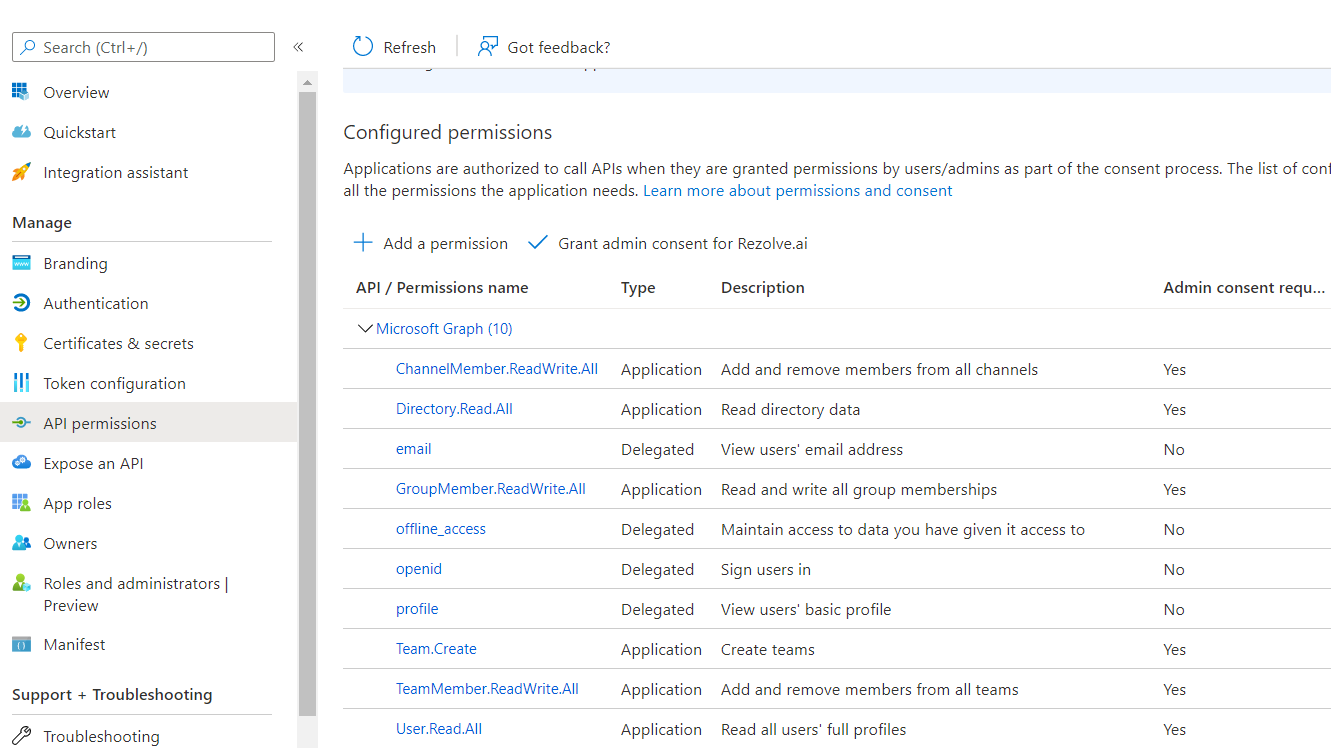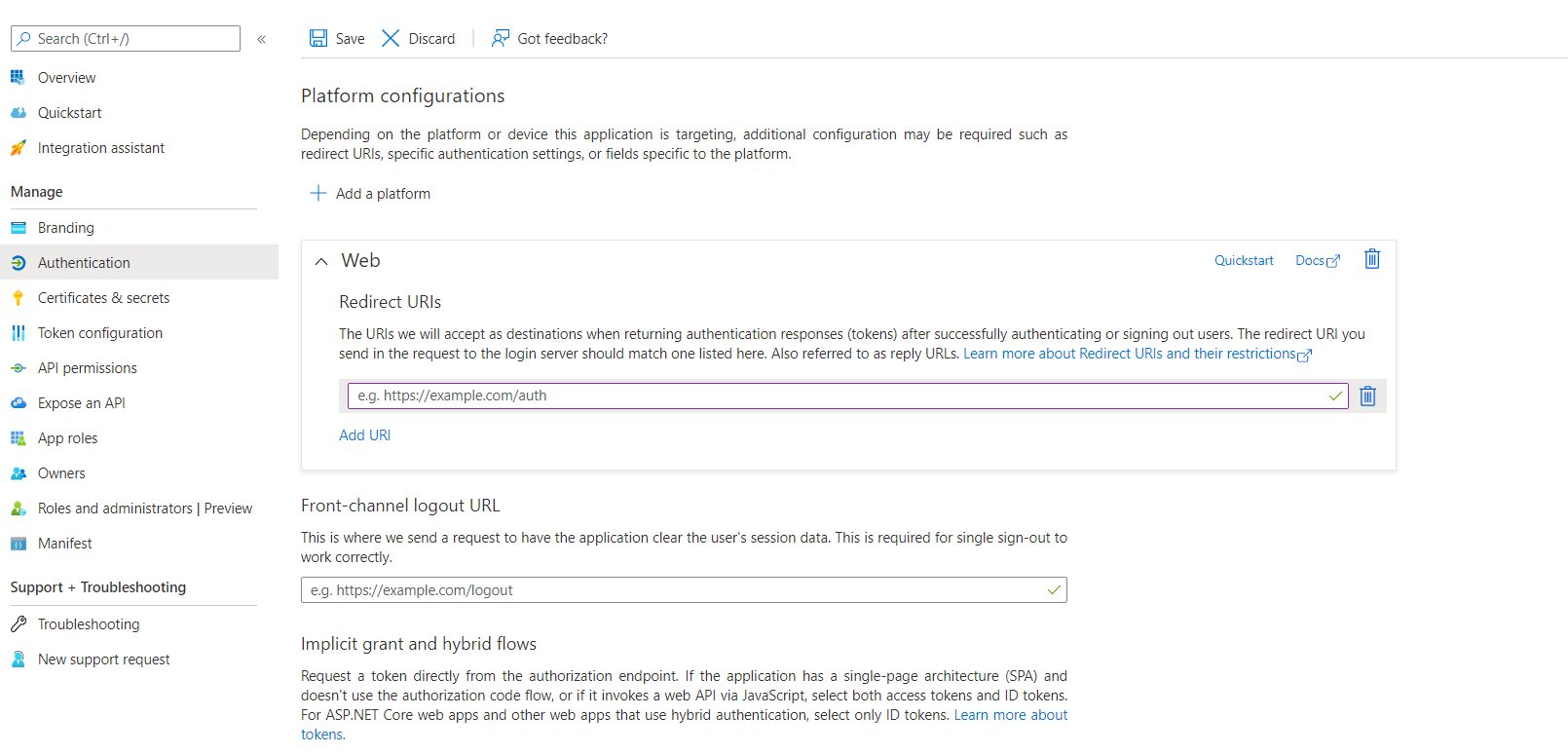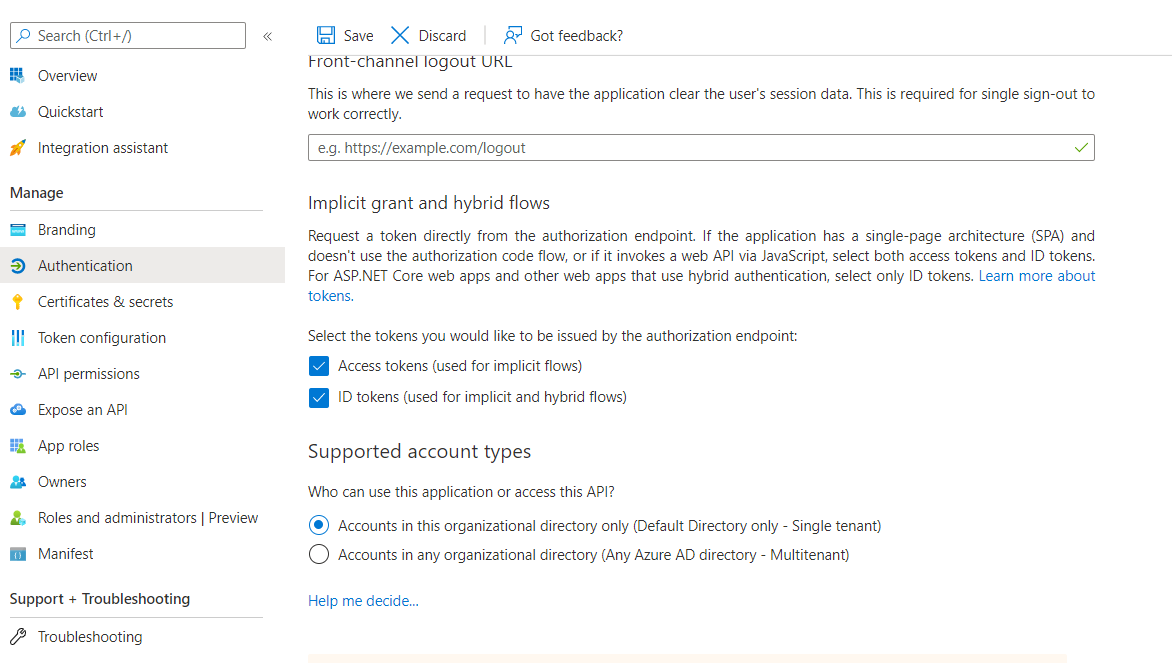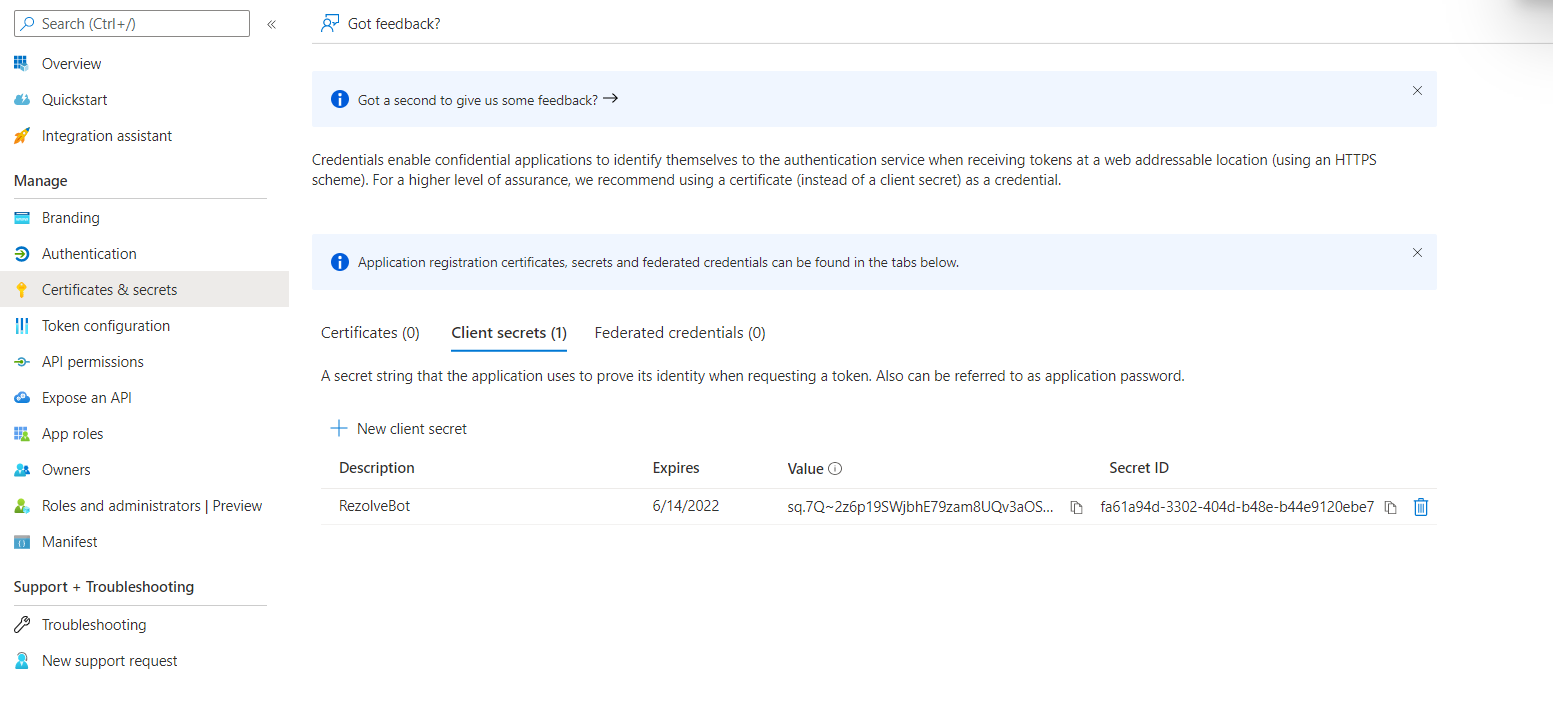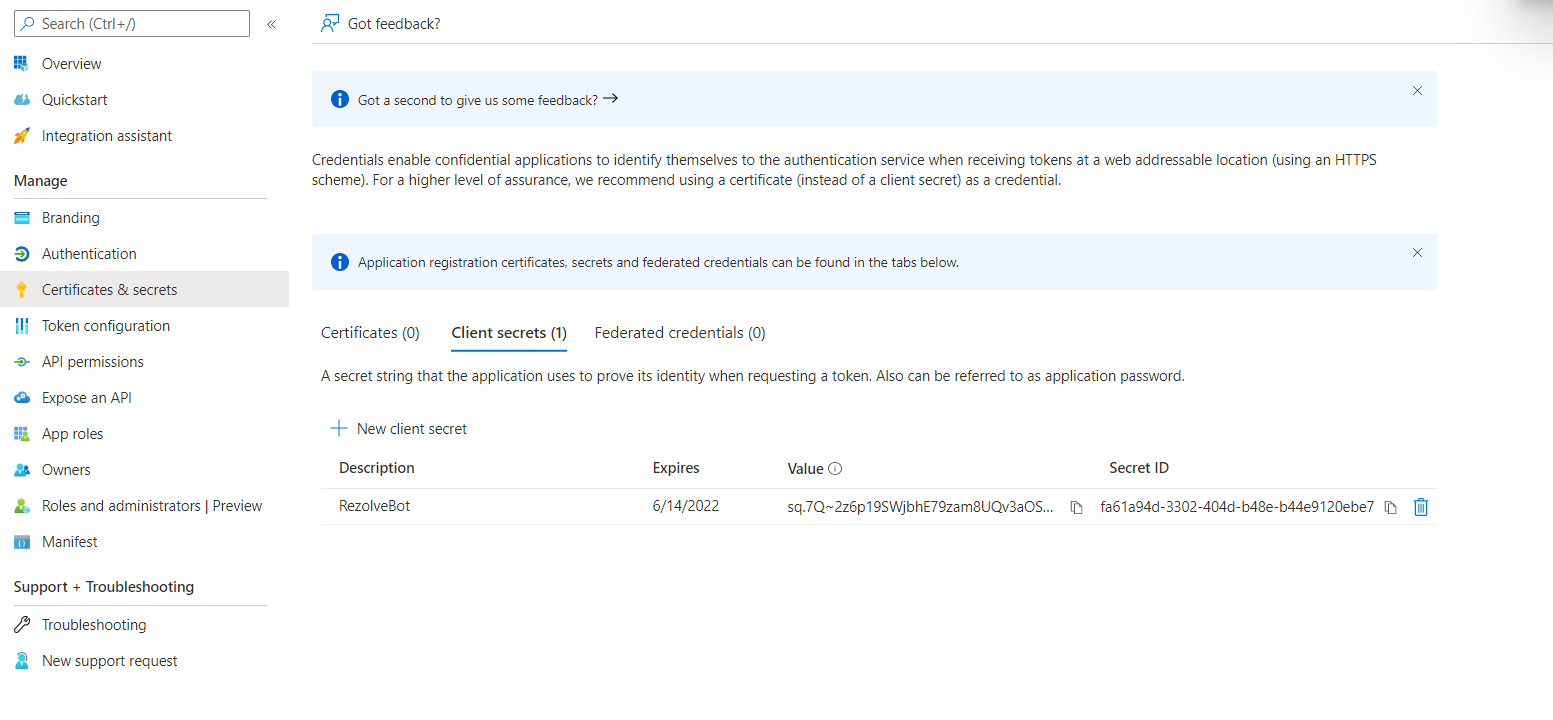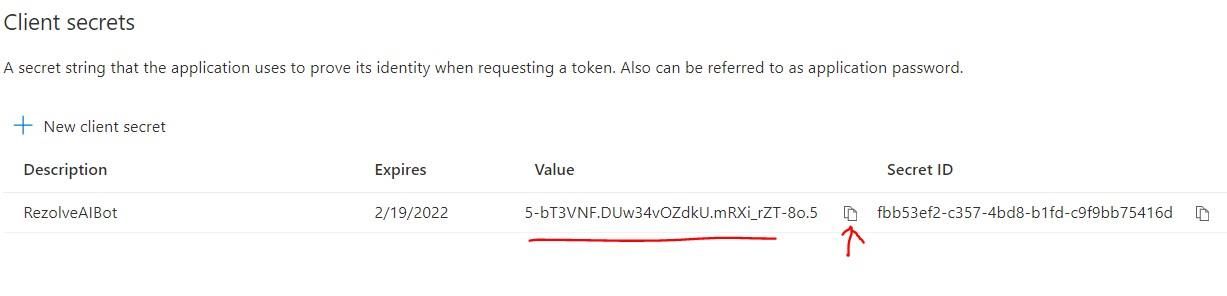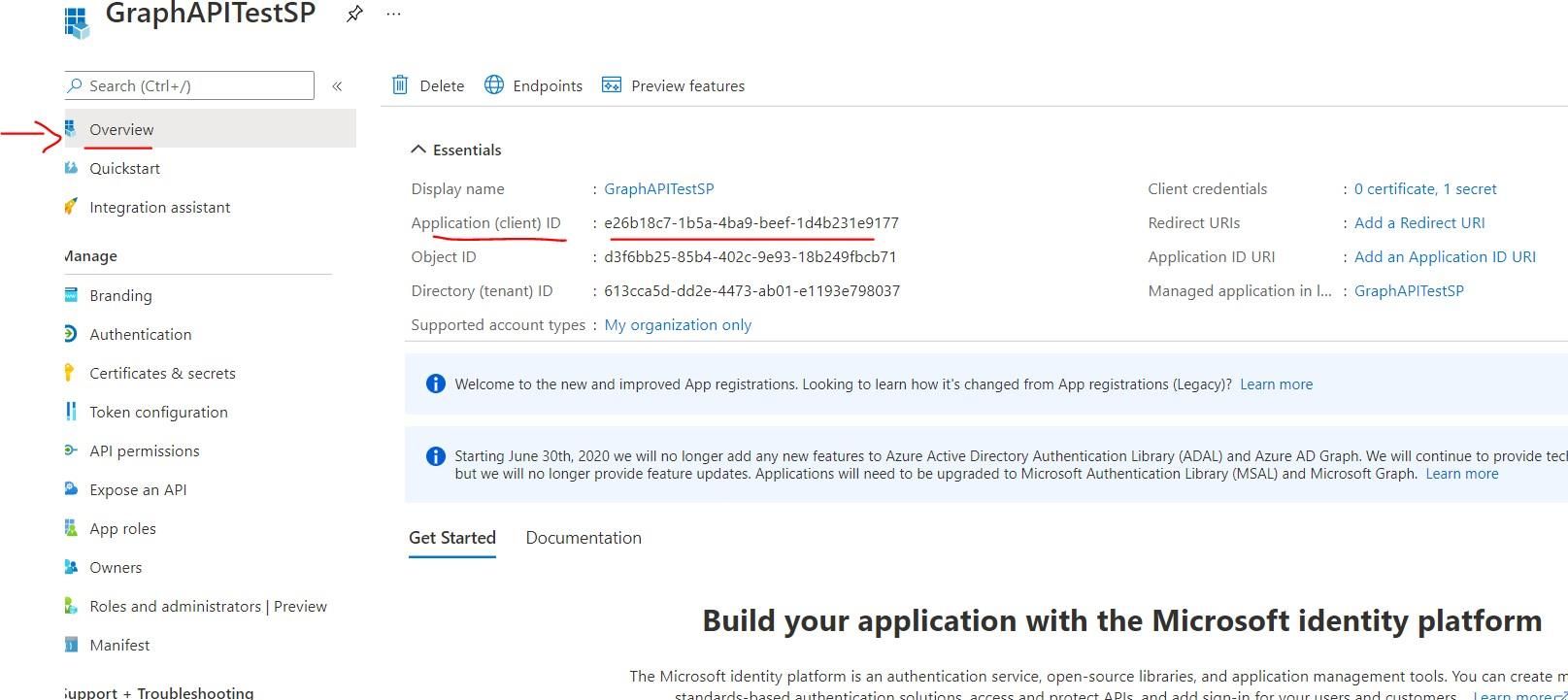Prerequisite for Agent in Teams Instructions_12.14.21
Enabling Rezolve.ai Agent in Teams App Prerequisite Part A: Granting API Permissions
- Go to Azure AD Admin Portal and select App Registration
- Select your existing Rezolve app from the list if you have one already setup. If you don’t have one, create a new APP called Rezolve or the Bot name.
- Once the app configuration screen opens, select API permissions from the menu on the left
- Click on Add a permission and then select Microsoft Graph
- Now you will need to give the app 4 Delegate permissions and 6 Application permissions a. Select Delegate permissions b. Scroll through the list, select the 4 items listed below and click Add • View users’ email address • offline_access • openid • profile c. Click Save (found at the top) d. Once added, you will be taken back to the API permissions screen and will need to click Add a permission and then select Microsoft Graph again e. This time select Application permissions f. Scroll through the list, select the 6 items listed below and click Add. • ChannelMember. ReadWrite.All • Directory.Read.All • GroupMember.ReadWrite.All • Team.Create • TeamMember.ReadWrite.All • User.Read.All g. Click Save (found at the top) h. Click on the Grant admin consent for… Your App Permission screen should look like this: Part B: Configuring Authentication
- With the app configuration screen already open, click on Authentication from the left-hand menu
- On the Platform configurations page, add the 2 URLs provided by the ACS team under “Redirect URLs”
- Check both boxes as shown under “Implicit grant and hybrid flows”
- Click Save Part C: Generate New Client Secret.
- With the app configuration screen already open, select Certificates and Secrets from the left-hand menu
- Click + New client secret
- Enter a description i.e. RezolveAIBot and click Add
- Copy the Value and Secret ID, then paste it somewhere safe
- Select Overview in the left hand side menu
- Copy the Application (client) ID Share the Value, Client Secret and Client ID, and SAML-P sign-on endpoint (Directory (tenant) ID) with ACS.