Azure Certificate expried - Creating New Certificate
Azure Certificate Expired for Monitored Mailbox
Updating Certificate
-
Open your Azure Portal
-
Click on the View button for Manage Azure Active Directory
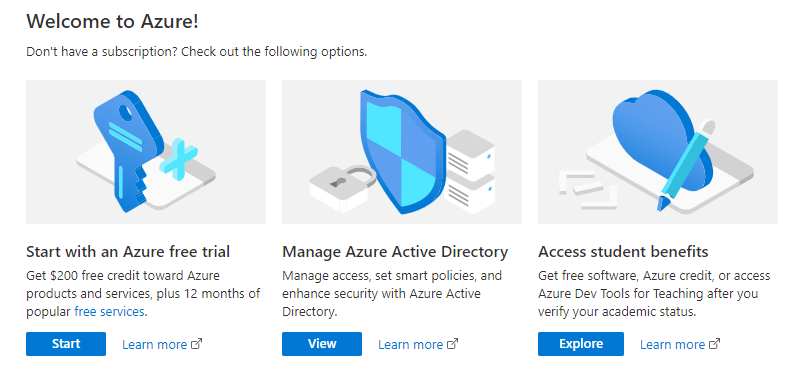
-
Click on App Registration
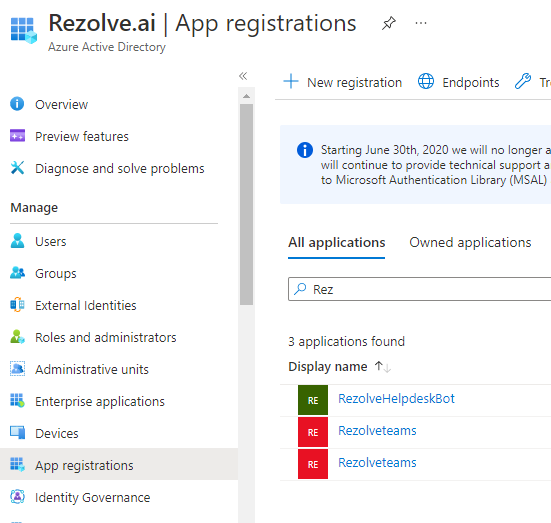
- Search and Open the Rezolve SSO application you created
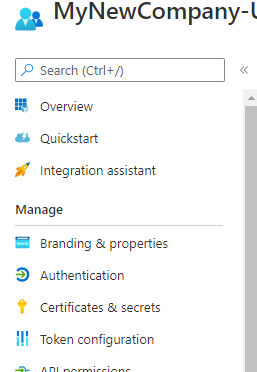
- Look for Certificates & secrets in the left hand side menu and select it
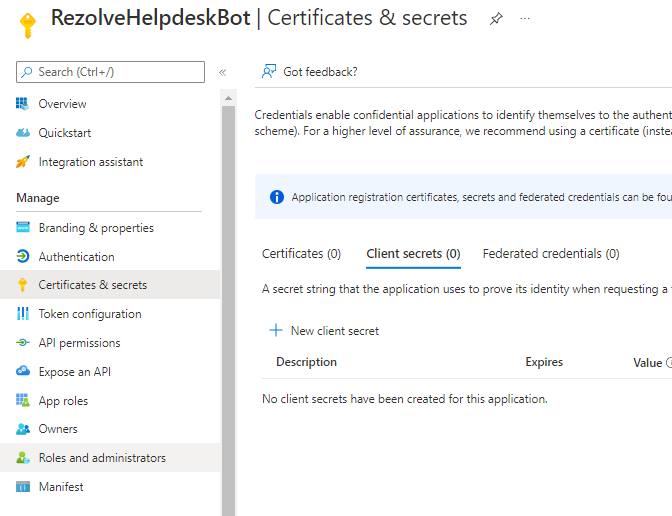
-
Then select New client secret on the main part of the page
-
Enter a description i.e. RezolveAIBot, set Expires to 12 or 24 months and click Add
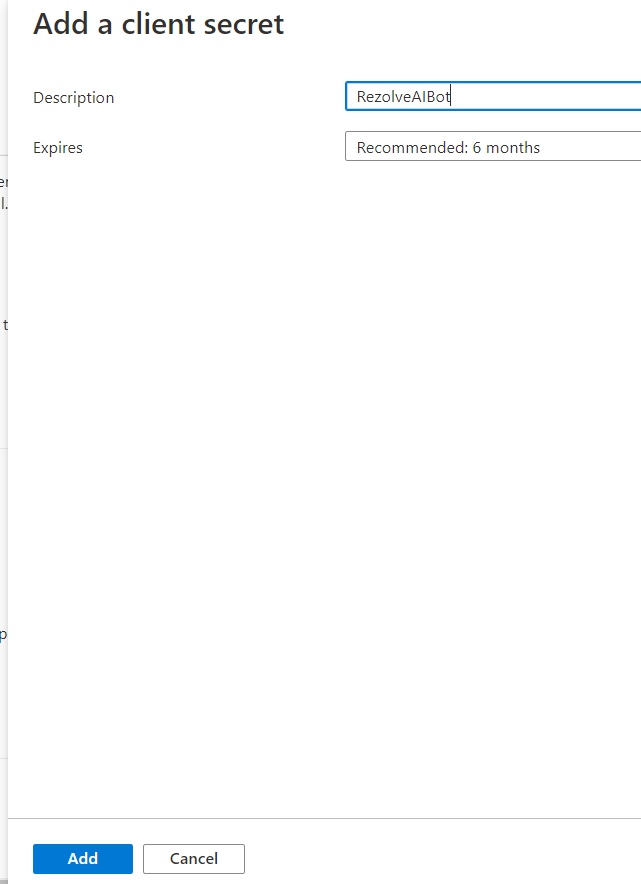
-
Copy the Value and Secret ID and save them somewhere
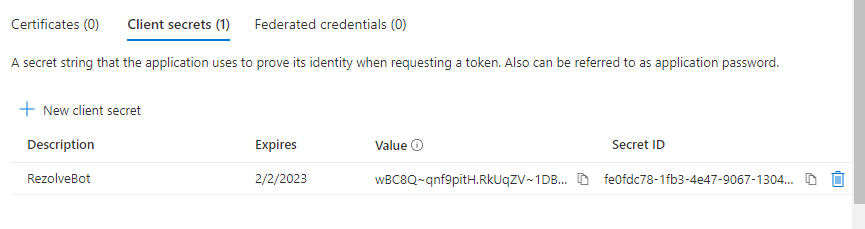
- Select Overview in the left-hand side menu
- Copy the Application (client) ID and save with Client Secret ID
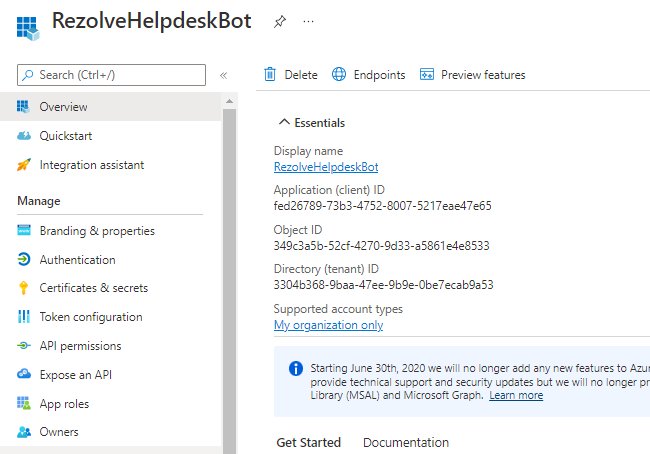
- Select Manifest in the left hand side menu
- Click on Download'
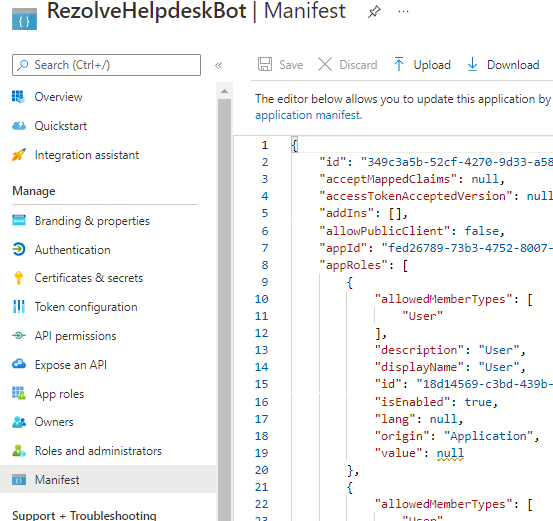
- Send the certificate expiration you set, Application (client) ID, Client Secret ID, Client Secret Value and the downloaded Manifest to Rezolve