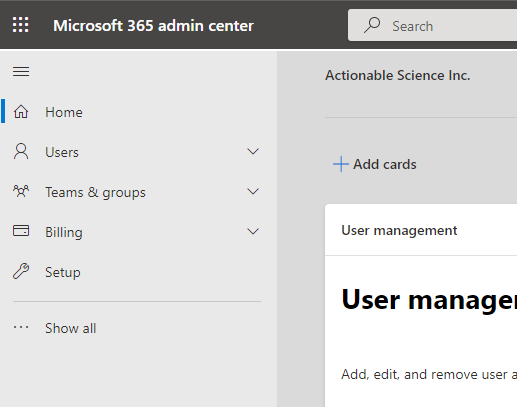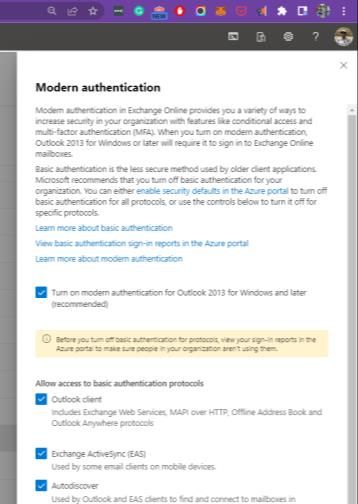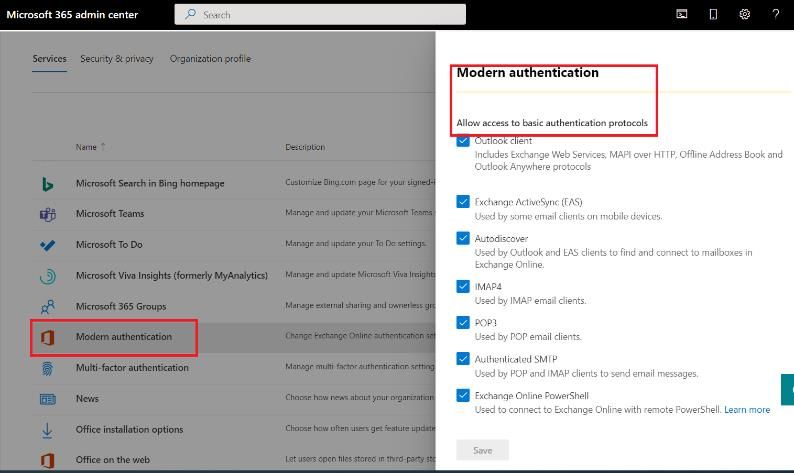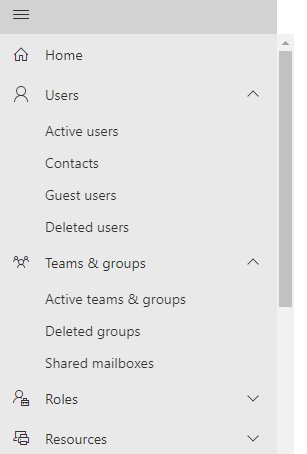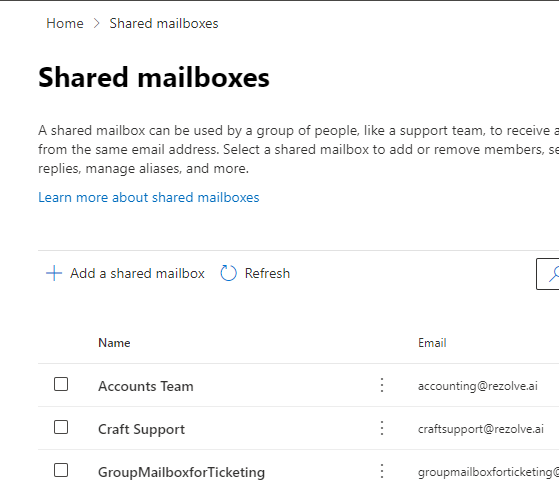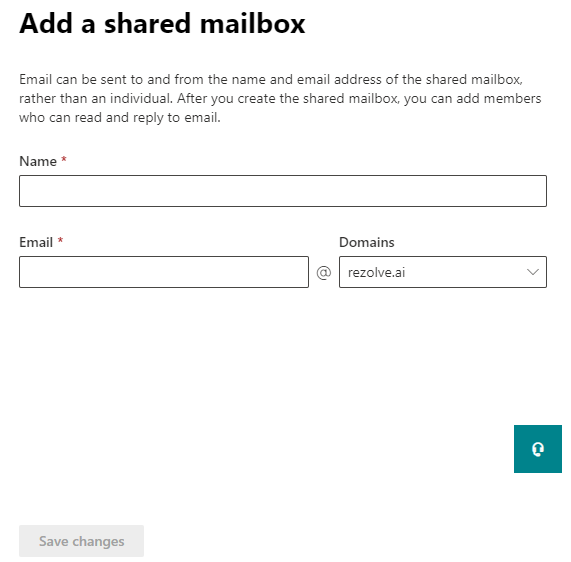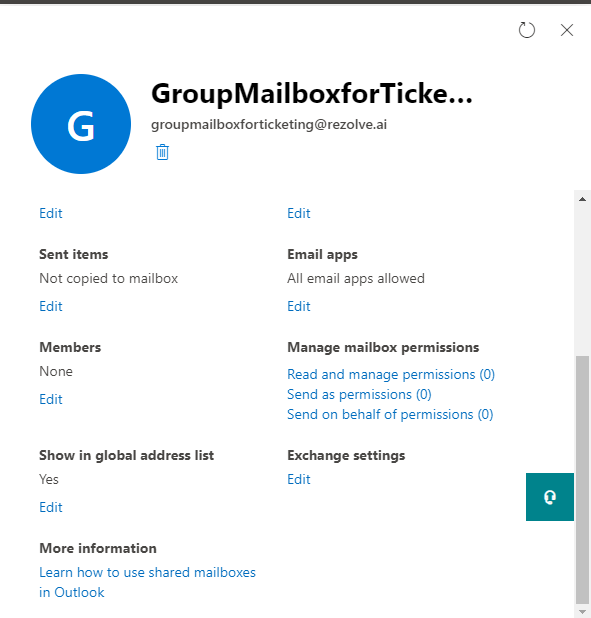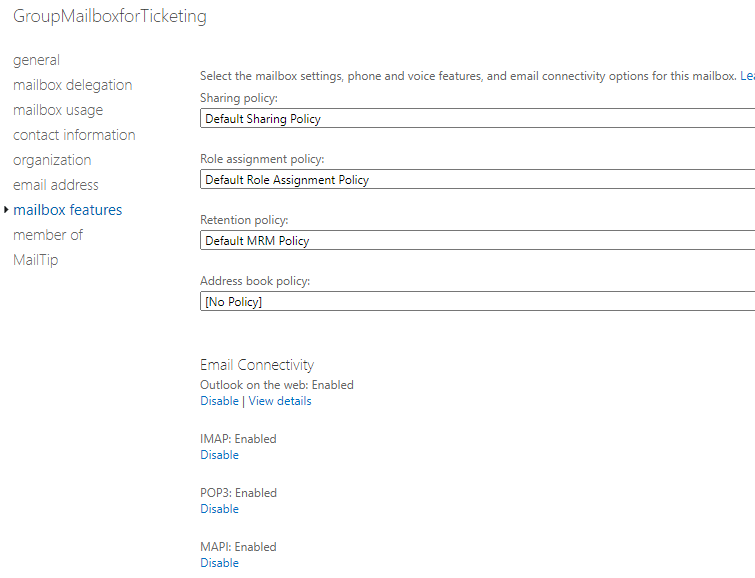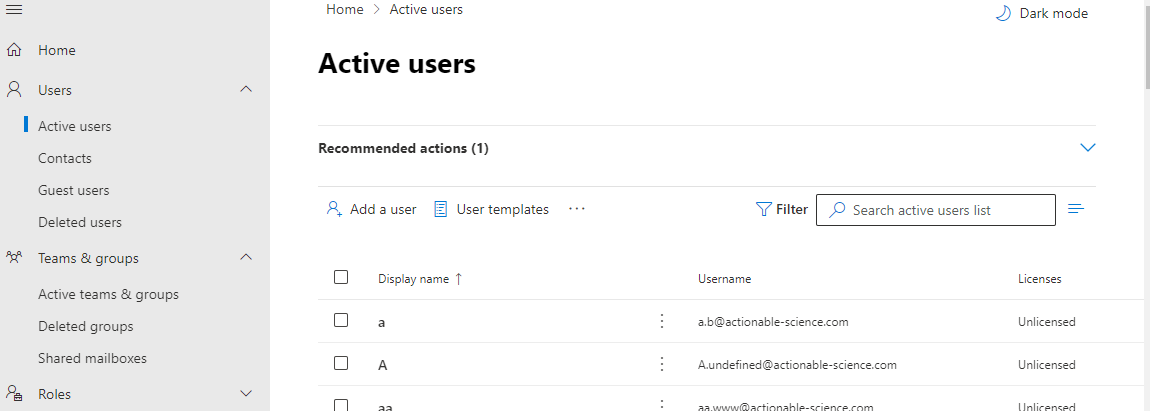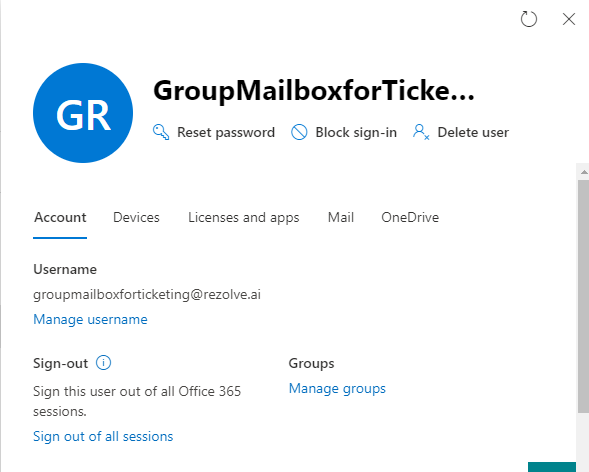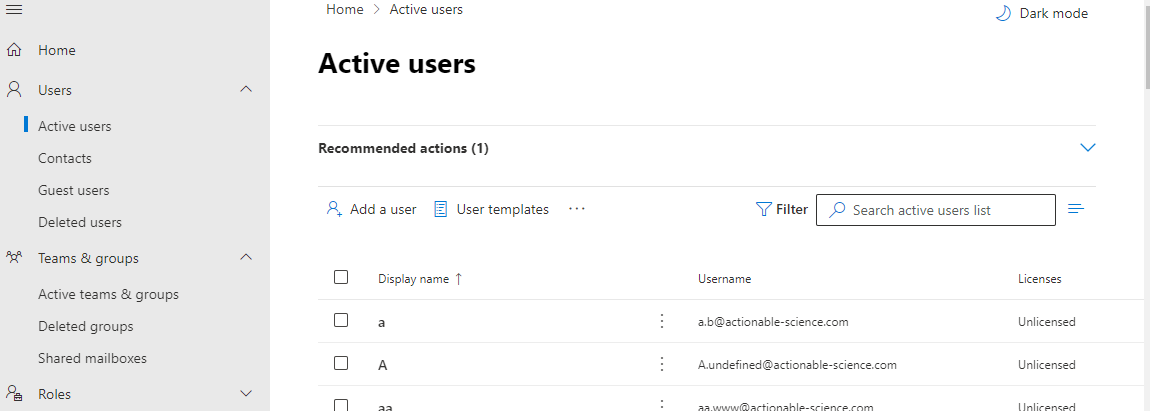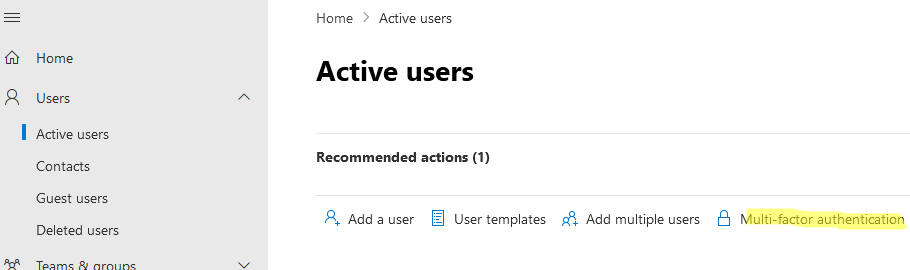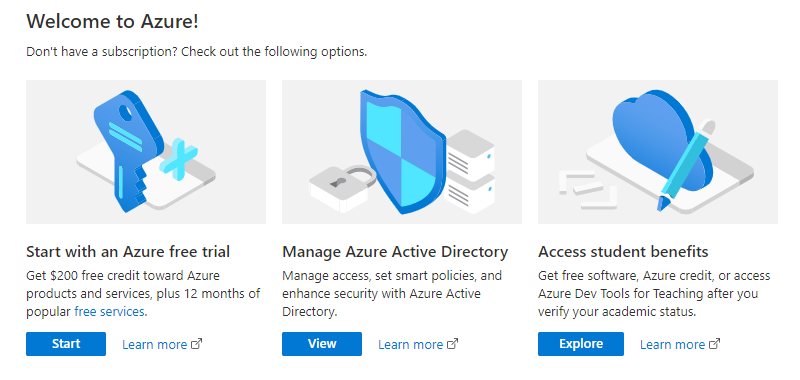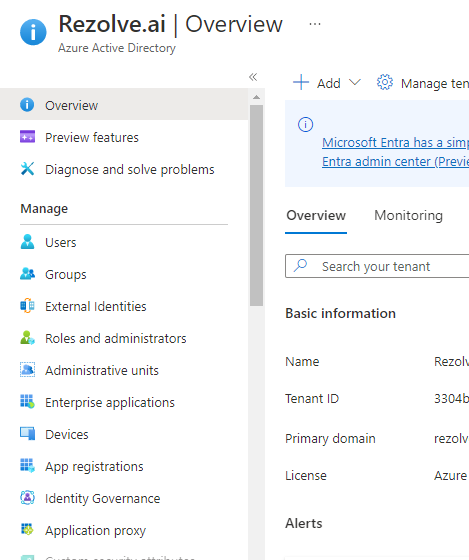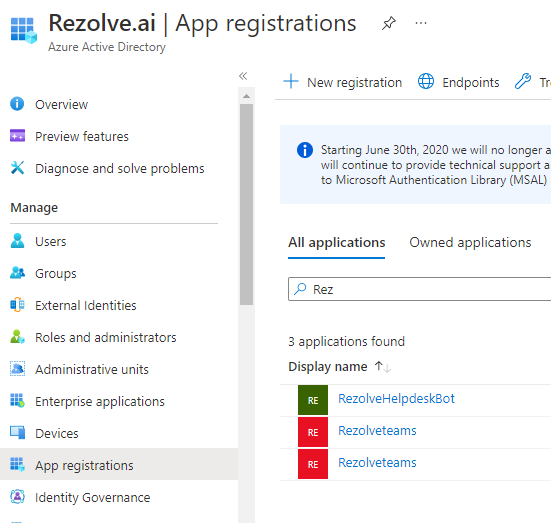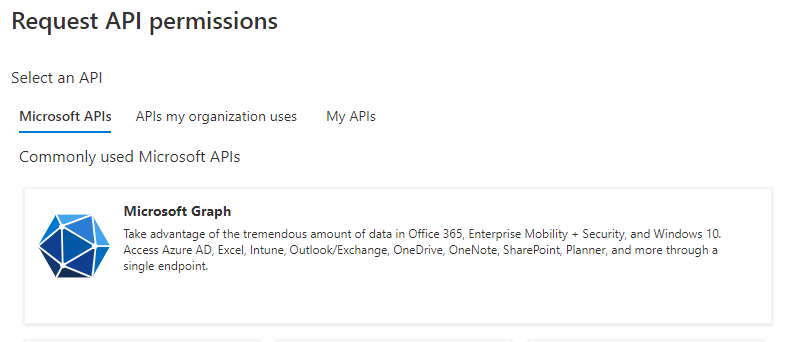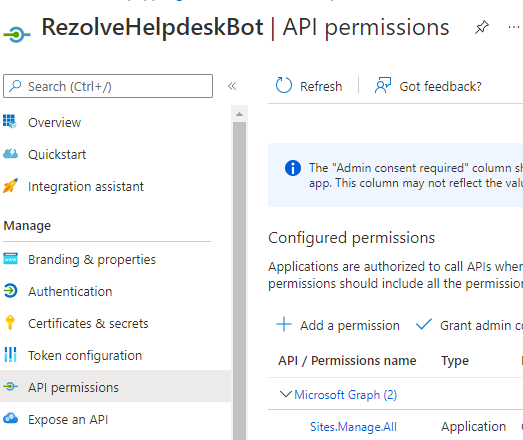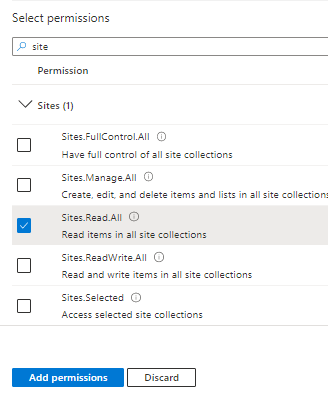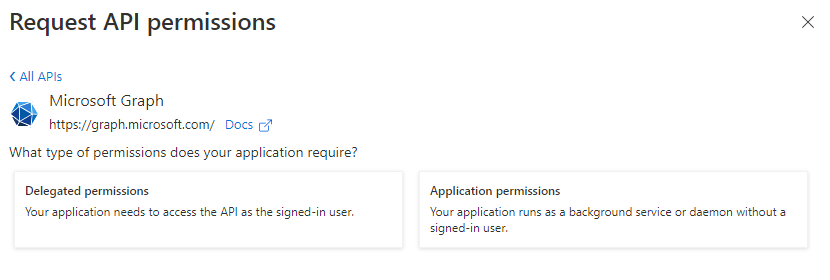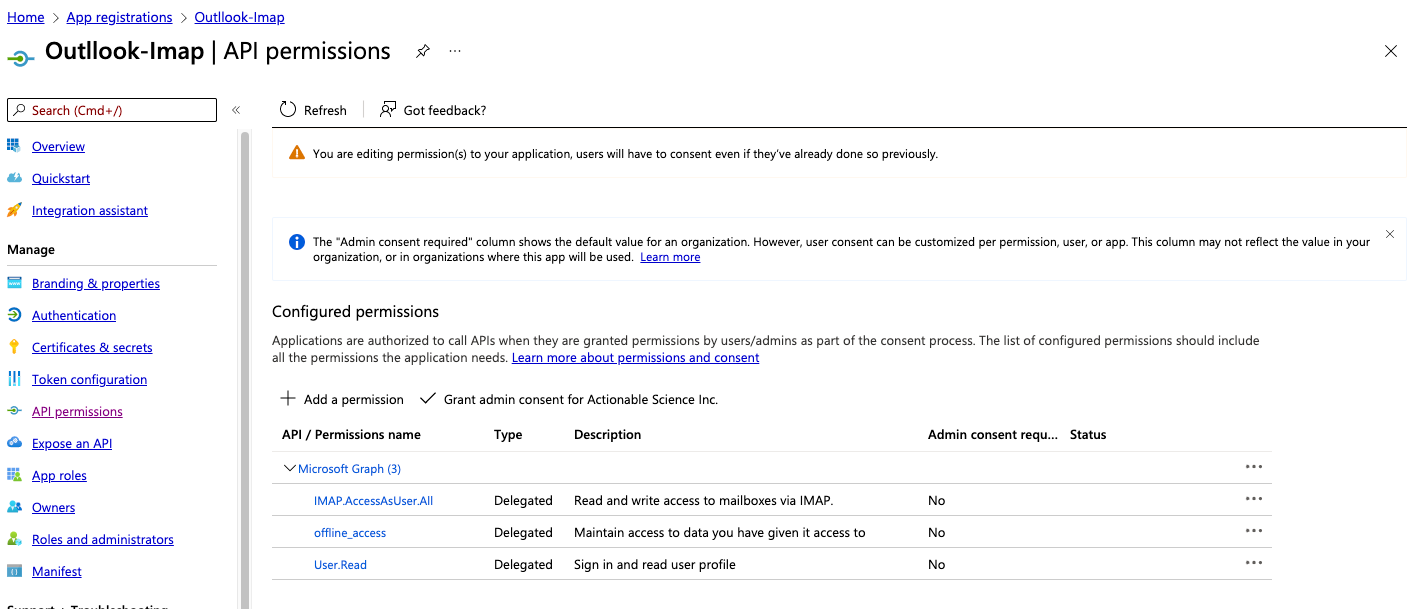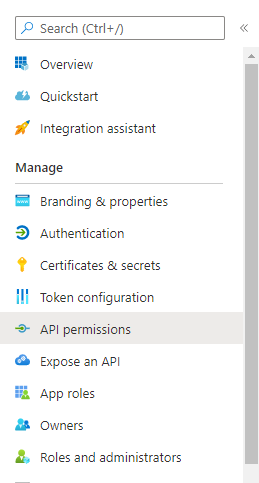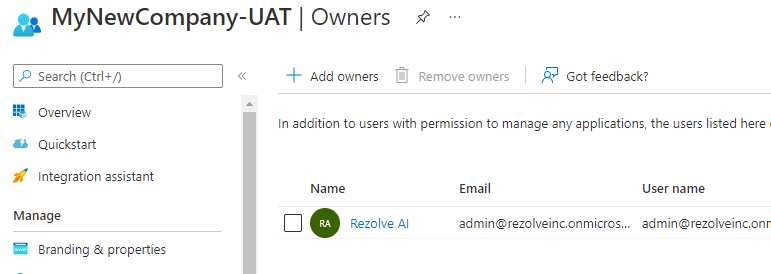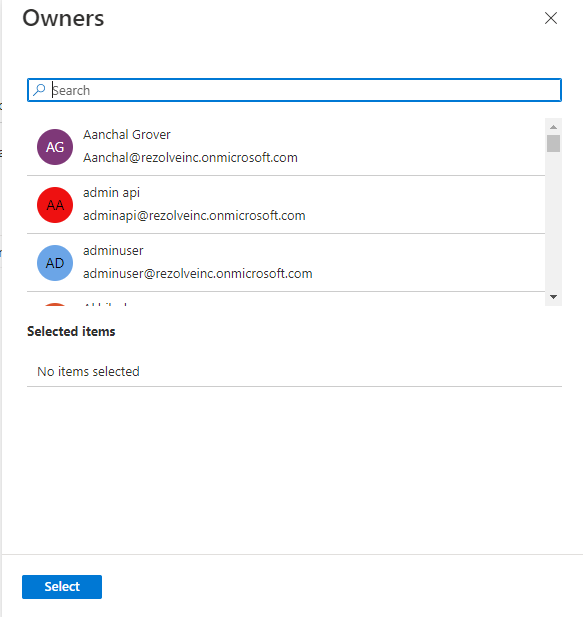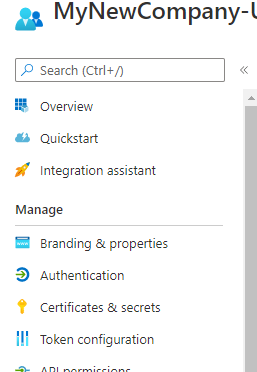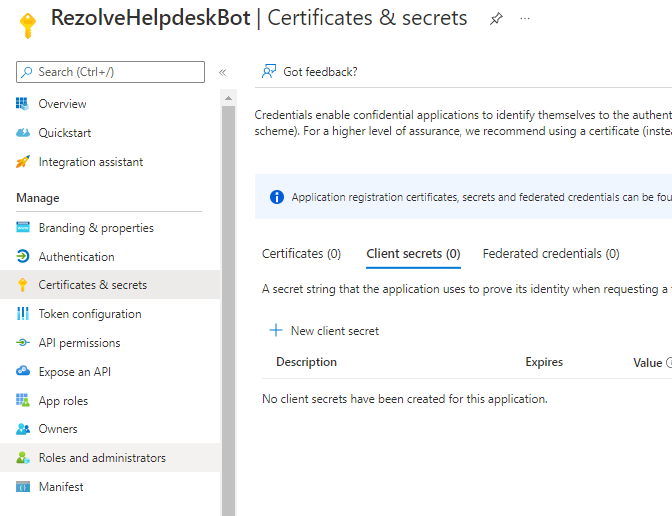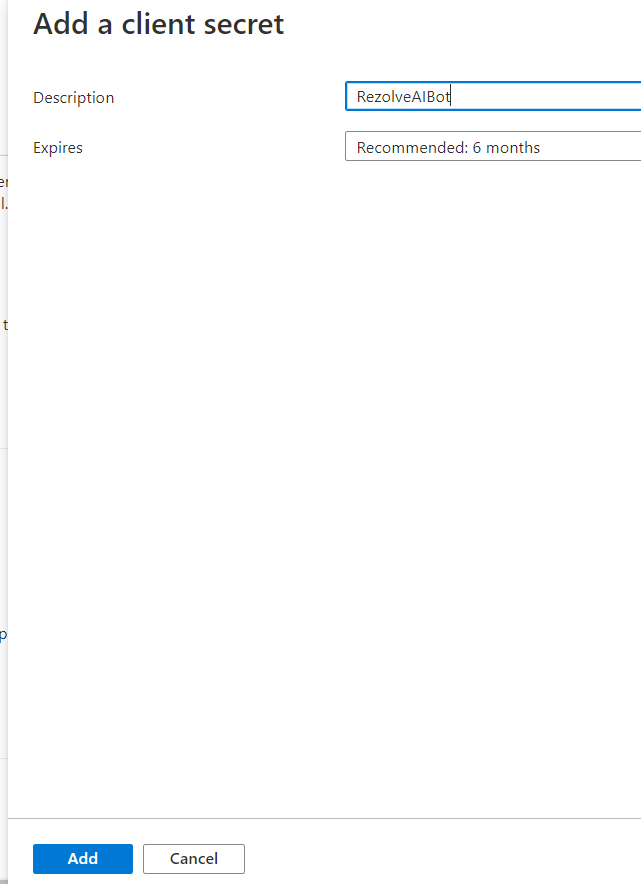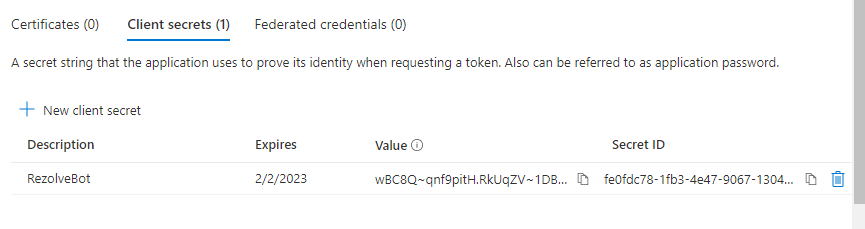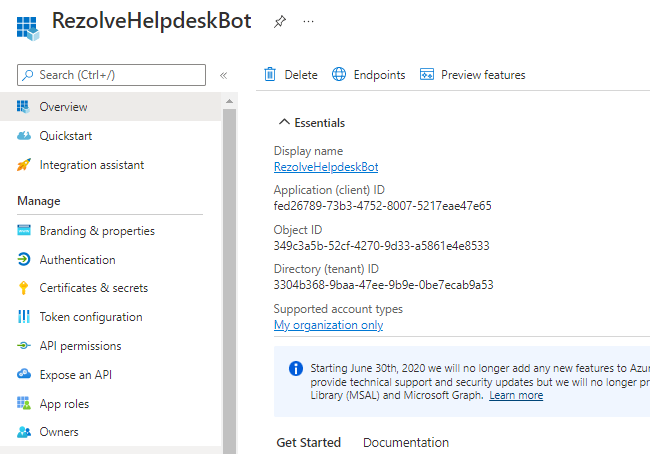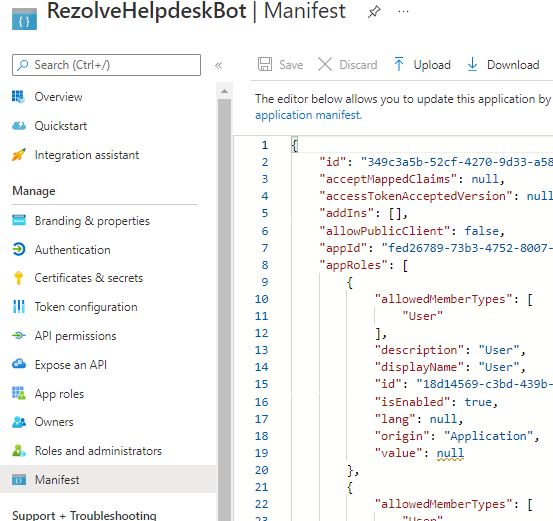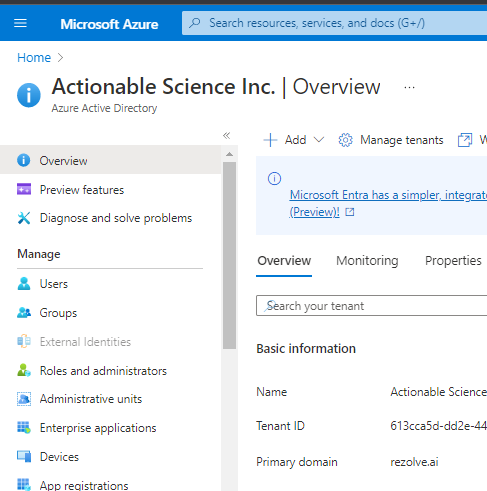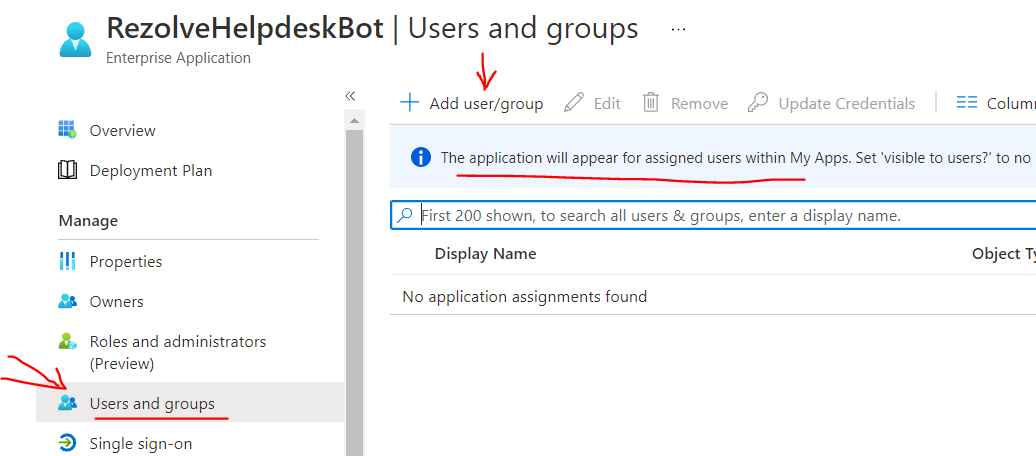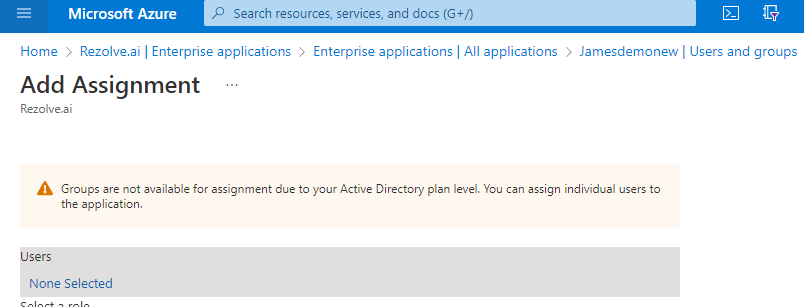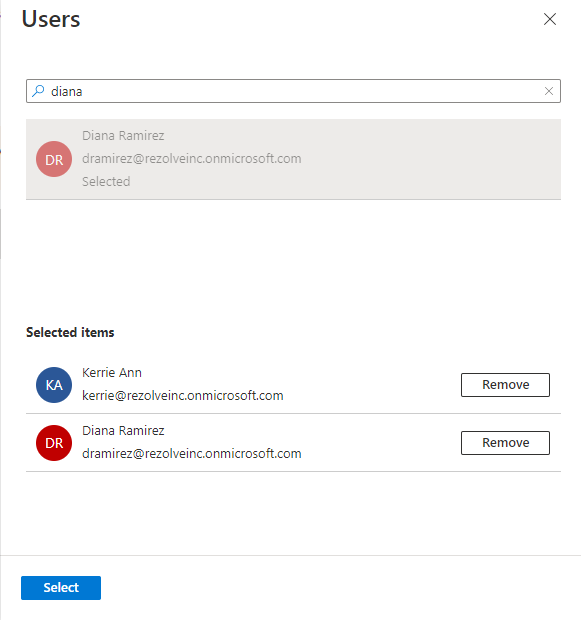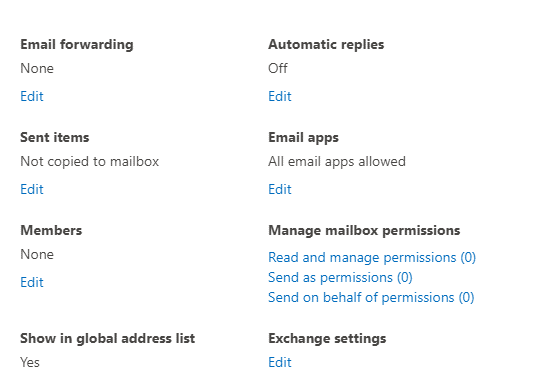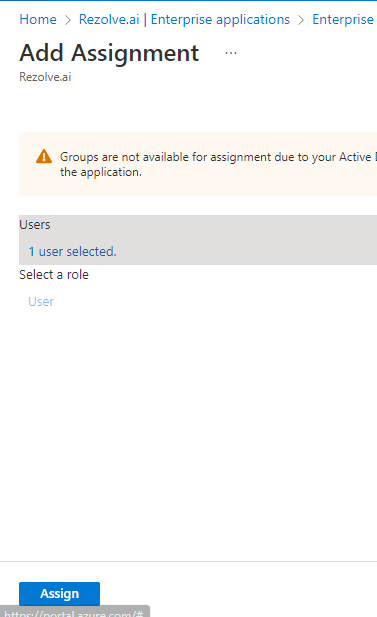Monitored Mailbox Setup in Outlook - Azure SSO NEW
Configuring an Outlook Mailbox for Rezolve.ai Ticketing to Monitor
MAILBOX REQUIREMENTS
- Outlook Shared Mailbox
- IMAP enabled
- Password available
- MFA disabled If Modern Auth is enabled for your Outlook tenant, additional steps must be completed. If you are not sure if your Outlook is configured with Modern Auth enabled, please follow these steps to verify:
- Login to your Office 365 Admin Console
- Click Show All from the menu on the left
- Select Settings, then choose Org Settings
- Under Service Tab, look for Modern Auth Based on the message displayed, you will know whether your setup is modern authentication or basic authentication. MODERN AUTH ENABLED BASIC AUTH ENABLED
Note: As per Microsoft, “Your shared mailbox can store up to 50GB of data without you assigning a license to it. After that, you need to assign a license to the mailbox to store more data.” CREATING THE MAILBOX
-
Go to Microsoft 365 Admin Center
-
Under Teams & groups, select Shared mailboxes
-
Select + Add a shared mailbox
-
Provide your mailbox with a name, the email address will automatically populate, modify any of the other fields if needed and click on Save changes when ready VERIFYING IMAP SETTINGS
-
Scroll down and click Edit under Exchange settings
-
Select mailbox features from the menu on the left and make sure IMAP is Enabled SETTING UP A PASSWORD FOR THE MAILBOX
-
From the main Office 365 menu, go to the Users sub menu and select Active Users
-
Search for the mailbox and select it
-
Click Reset Password
-
Either select “Automatically create a password” or uncheck and manually create the password
-
Unselect “Require this user to change their password when they first sign in”
-
Select “Email the sign-in info to me” and select Reset password
-
Provide Rezolve with the email address and password DISABLE MFA IN FOR A USER IN OFFICE 365
-
Go to Microsoft 365 Admin Center
-
Under Users, select Active Users
-
Click on Multi-factor authentication (If not visible for you, you may have to click on the … or More option first)
-
Search for the mailbox in the user list and select the checkbox next to the display name
-
The Quick Steps menu will now show on the right, click on Disable and confirm to Disable
IF MODERN AUTH IS ENABLED FOR YOUR OUTLOOK Additional Requirements:
-
Enable Graph APIs
-
Support Account for Rezolve
-
MFA Disabled If Modern Auth is enabled, Rezolve will require that you create a support account in your domain that has Teams access. This account will be required to access the mailbox token. We will also use this account when you report an issue that we need to investigate, to verifying a new enhancement and/or to verify any implementation of your request. You manage and maintain this account’s access to your environment. Enable Graph API Graph API Permissions Required for Modern Auth Mailbox:
-
IMAP_AccessAsUser.All
-
Offline_access
-
User.Read Instructions Part A – Enabling Graph API
-
Open your Azure Portal
-
Click on the View button for Manage Azure Active Directory
-
Click on App Registration
-
Search and Open the Rezolve SSO application you created
-
The App Overview page will open, look for API Permissions in the left-hand side menu and click on it
-
Select Add a Permission on the main part of the page
-
Select Microsoft Graph
Teams and click Register 3. 5. 6. 5.
- Click on Delegate permissions option
- Type IMAP in the search box, select IMAP.AccessAsUser.All and click Add Permissions
- Click Add a Permission > Microsoft Graph > Delegate permissions again
- Type offline in the search box, this time select offline_access and click Add Permissions
- Click Add a Permission > Microsoft Graph > Delegate permissions again
- Type user in the search box, this time select User.Read and click Add Permissions Here is an example: This 9d.o cu ment contains proprietary information owned by Rezolve.ai and must not be distributed outside without authorization. 11501 Dublin Blvd STE 200, Dublin, CA 94568 info@rezolve.ai | www.rezolve.ai
- Confirm that the screen looks similar to below with your listed permissions, Admin Consent Req set to Yes and Granted for has a green check
Instructions Part B – Adding App Owner 15. From the menu on the left select Owner
1150 1 Dublin Blvd STE 200, Dublin, CA 94568 info@rezolve.ai | www.rezolve.ai 16. Click Add Owner 17. Search for the Rezolve Support Account, click on it and then click Select • Account cannot have MFA enabled • Account must be added as a member to the mailbox (we will show you how in part D) and in the allowed users list for Rezolve SSO app
Instructions Part C – Adding Client Secret to app 18. Look for Certificates & secrets in the left hand side menu and select it 19. Then select New client secret on the main part of the page
-
Enter a description i.e. RezolveAIBot and click Add
-
Copy the Value and Secret ID and save them somewhere
-
Select Overview in the left-hand side menu
-
Copy the Application (client) ID and save with Client Secret ID
-
Select Manifest in the left hand side menu
-
Click on Download
-
Send the Application (client) ID, Client Secret ID, Client Secret Value and the downloaded Manifest to Rezolve Instructions Part D – Adding Support Account to SSO A llowed list
-
F rom the menu on the left, click on Enterprise application This doc ument contains proprietary information owned by Rezolve.ai and must not be distri buted outside without authorization. 11501 Dublin Blvd STE 200, Dublin, CA 94568 info@rezolve.ai | www.rezolve.ai
-
Search for Rezolve SSO app and select it
-
Under Manage on the left, select Users and groups , select + Add user/group
-
Under Users, click on None Selected Instructions Part E – Adding Support Account as Mailbox Member
-
Search for the Rezolve Support Account and click on it in search results
-
Click Select This document contains proprietary information owned by Rezolve.ai and must not be distributed o utside without authorization. 11501 Dublin Blvd STE 200, Dublin, CA 94568 info@rezolve.ai | www.rezolve.ai
-
Click Assign Instructions Part E – Adding Support as Member of the Mailbox
-
Go to Microsoft 365 Admin Center
-
Under Teams & groups, select Shared mailboxes
-
Search for the monitored mailbox you created and click on the mailbox name
-
In the menu that opens, scroll down to Members and click Edit
This doc ument contains proprietary information owned by Rezolve.ai and must not be distributed outside without authorization. 15. 11501 Dublin Blvd STE 200, Dublin, CA 94568 info@rezolve.ai | www.rezolve.ai 37. Click + Add Member 38. Search for the Rezolve Support account (same account you added as owner to SSO app) and click Add 39. Notify Rezolve that you have completed setup on your side. Provide the with the support credentials if they do not have them so that they may complete the setup. 16.