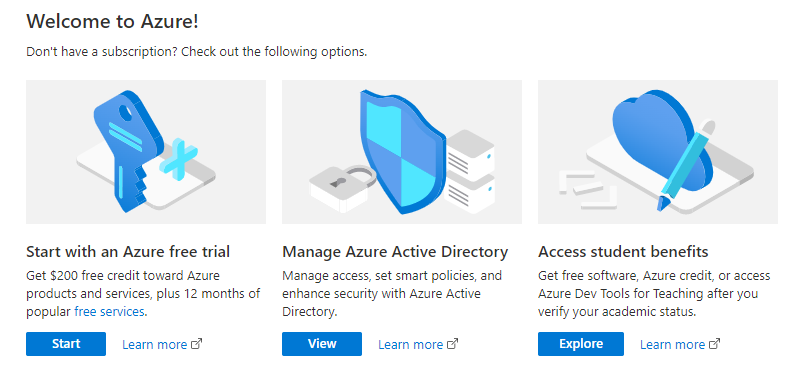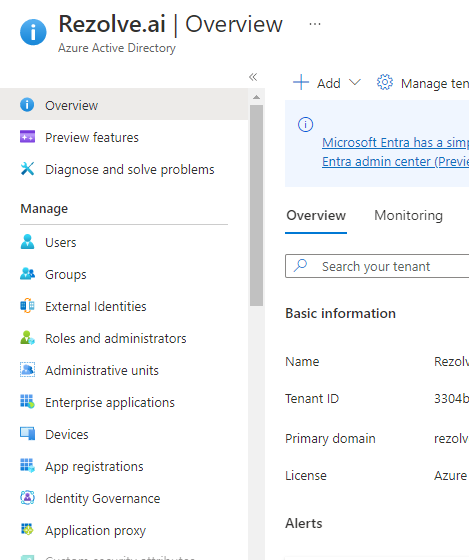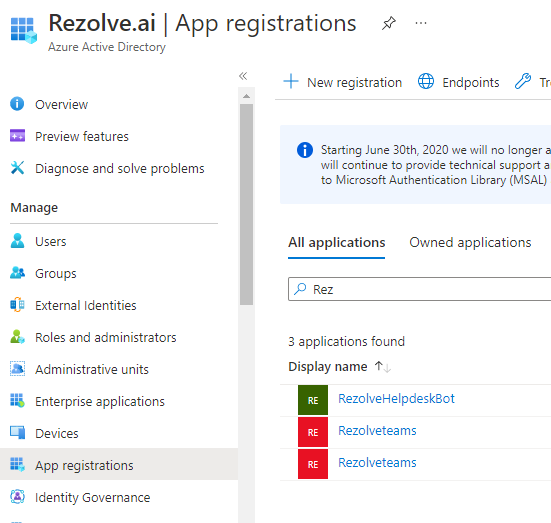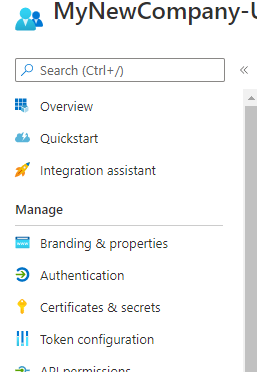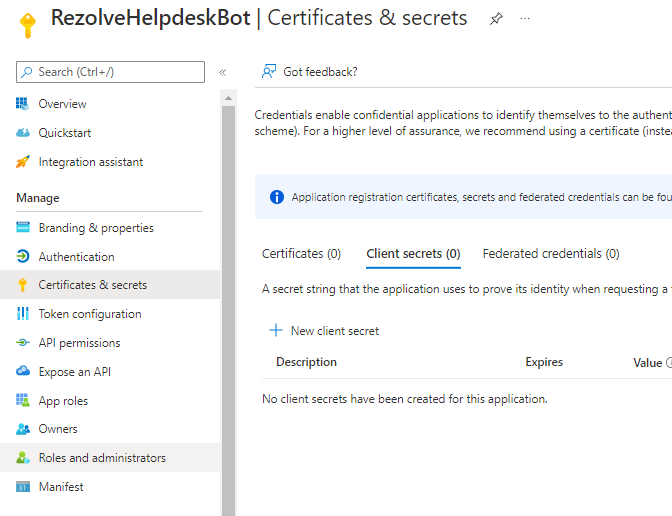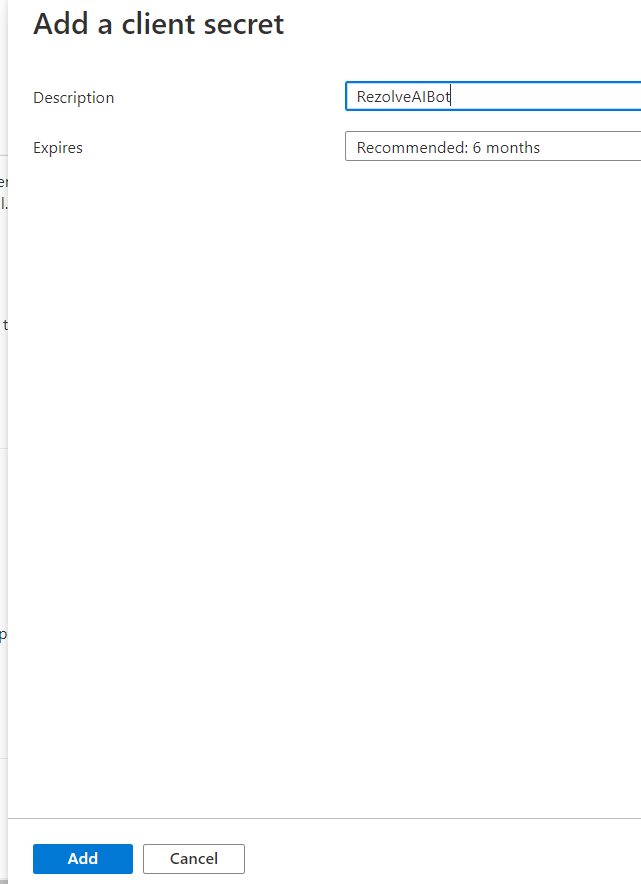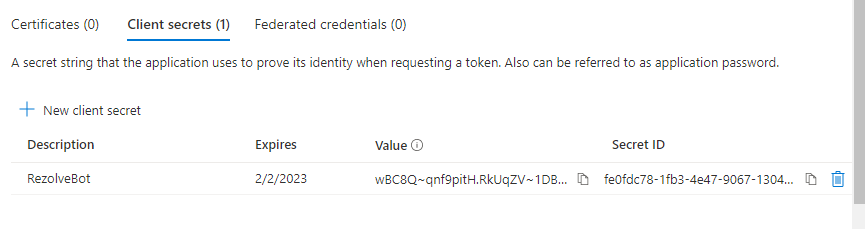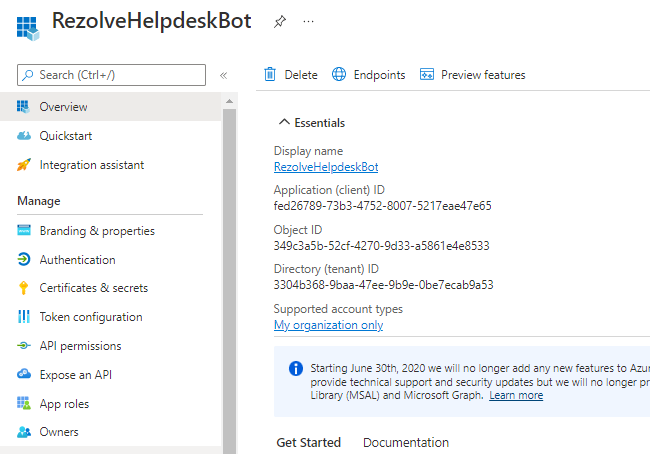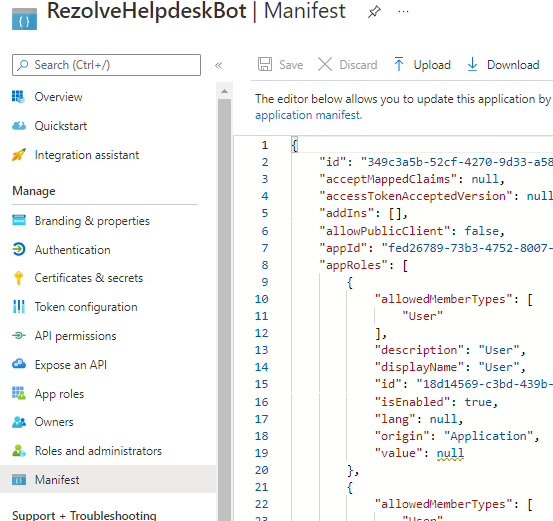Azure Certificate expried
Azure Certificate Expired
Updating Certificate
-
Open your Azure Portal
-
Click on the View button for Manage Azure Active Directory
-
Click on App Registration
-
Search and Open the Rezolve SSO application you created
-
Look for Certificates & secrets in the left hand side menu and select it Teams and click Register
-
Then select New client secret on the main part of the page
-
Enter a description i.e. RezolveAIBot, set Expires to 12 or 24 months and click Add
-
Copy the Value and Secret ID and save them somewhere
-
Select Overview in the left-hand side menu
-
Copy the Application (client) ID and save with Client Secret ID
-
Select Manifest in the left hand side menu
-
Click on Download
-
Send the certificate expiration you set, Application (client) ID, Client Secret ID, Client Secret Value and the downloaded Manifest to Rezolve