Other Configurations
Static Link Configuration
The Static Link configuration allows administrators to add external or internal links to the Service Portal. These links provide quick access to third-party services, knowledge base articles, or external resources.
Key Configuration Elements
-
Title
- Name of the link (e.g., Google).
- Appears as the clickable text on the portal.
-
Description
- A brief explanation of the link (e.g., 3rd party Link).
- Helps users understand the purpose of the link.
-
Type
- Set to Static Link, meaning it redirects to a predefined URL.
-
URL Link
- Defines the external or internal web address (e.g., https://www.google.com/).
- Clicking on this card will open the link in a new tab.
-
Add to Root Level
- A toggle switch to add this link to the main service portal menu.
- If enabled, the link will be more prominently displayed.
-
Intent
- Classifies the link under an intent category (e.g., Incidents).
- Helps in organizing links based on service areas.
-
Choose an Icon
- Allows selecting a visual icon for better identification.
- Option to upload a custom icon.
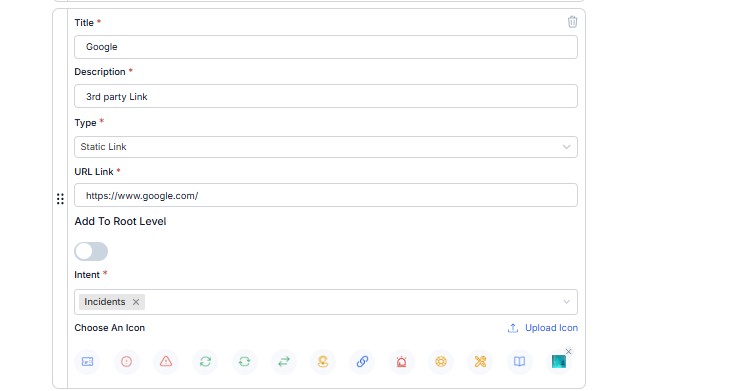
Use Cases for Static Links
✅ Quick access to frequently used external tools (e.g., Google, IT documentation). ✅ Linking knowledge base articles or troubleshooting guides. ✅ Redirecting users to external ITSM-related resources. ✅ Enhancing the user experience by organizing useful links.
Actions Available
🔄 Reset: Clears all changes and restores default settings. 💾 Save: Confirms and applies the configuration updates.
Offer Configuration in Service Portal
The Offer Configuration feature in the Service Portal allows admins to define and display specific tasks, services, or requests that users can avail.
Key Configuration Elements
-
Title
- The name of the offer (e.g., Task).
- This will appear as the clickable card in the portal.
-
Description
- A short description of the offer (e.g., Task).
- Helps users understand what the offer is about.
-
Type
- Set to Offer, indicating that this card represents a service or request available to users.
-
Offer Selection
- Defines the specific service or task (e.g., Task).
- The offer could be related to incident management, service requests, approvals, etc.
-
Choose an Icon
- Allows selecting an icon to visually represent the offer.
- Custom icons can be uploaded for branding.
-
Recent Tickets Toggle
- When enabled, recent tickets submitted by the user will be displayed in the portal.
- The label for this section is customizable (e.g., SUBMITTED TICKETS).
Use Cases for Offers
✅ Display available IT services and requests (e.g., Reset Password, Access Request, Hardware Issue).
✅ Provide a structured way for users to submit specific types of requests.
✅ Improve visibility of frequently used services/tasks.
✅ Offer quick access to common user needs in ITSM & Service Management.
Additional Service Portal Features
✅ Rezolve Features (Toggle ON/OFF) – Enables additional portal features.
✅ Recent Tickets Display – Shows users their most recent service requests.
✅ Recent Tickets Label – Customize the label for recent ticket display.
✅ Show Browse Service Catalog (Toggle ON/OFF) – Allows users to browse available service options.
Conclusion
The Service Portal Configuration module provides a structured way to enhance the service experience for end users. With flexible customization options like branding, service offerings, ticket visibility, and navigation settings, admins can create an efficient and user-friendly IT service portal.